How to Print Yahoo Email Without Header
How to Print Yahoo Email without Header? Yahoo Mail is a cloud-based web application that is used widely after Gmail account. It allows send and receive and the other advanced features like News, Weather, Finance, Movie, Cricket and much more.
In some of the organizations, it is still being used. The major clients of Yahoo mail include corporates, schools, colleges, and many other related private or government bodies.
Their work comprises of huge sending and receiving of emails concerned with the respective agendas.
In today’s time, the work has been digitalized. Now, people do not do paperwork manually.
Here, Yahoo mail seems to be the repository of huge files and important information. However, the crash of the system or hard drive may require us to take its backup and also, store them in hard copy i.e. in paper files properly. This shows us the relevance of data records in hard form and soft form.
Now, to print Yahoo email without header, read the upcoming sections.
Learn More: Migrate Yahoo Small Business Email to Outlook
INSTANT SOLUTION – Yahoo Mail Backup Tool is the best and instant solution to backup Yahoo emails in PDF file format and then print Yahoo emails without header.
Easy Steps to Use this Tool
- Step-1: Install and Execute the tool on your computer.
- Step-2: Add account details and login your account.
- Step-3: Select PDF File Format from the options.
- Step-4: Browse location to save emails.
- Step-5: Click Start to print Yahoo Mail without header.
Methods to Print Yahoo Mail to PDF
There are multiple methods used by users to print Yahoo email messages, let’s see some step-by-step process to export Yahoo emails.
In order to export emails from Yahoo in PDF, you may require the following steps:
Yahoo mail does not provide an export feature to transfer the complete emails to another account. It is therefore required to copy each email and paste it into the PDF document.
In order to take the printout of Yahoo Mails, we require the following steps:
- First, open up the mailbox and then select the email which you need to print.
- Now, select and highlight the message without headers with the computer’s mouse.
- Then, click ‘Edit’ on the main toolbar of the email application and click ‘Copy’
- Afterward, open up the PDF document, create a new page and then click ‘Paste’
- Finally, click on the print option or use Ctrl + P to print the email message.
Now, you can access the email message printed without headers
An Alternative Method to Print Yahoo Email without Header
- Open the email that you want to print.
- Then, press the ‘PrtScrn’ key on the keyboard in order to take the print screen on the Windows platform.
If you are using Mac, then press ‘Apple’, ‘Shift’, and ‘3’ keys altogether in order to take the screenshot.
- Now, open the ‘Paint’ and paste the email message using ‘Ctrl+V’ keys.
- In ‘Paint’ you can easily crop the header as it is not required
- Finally, the desired portion is copied, and then paste the message in a PDF document in order to take out its printout
As, we have learned till now that in order to take the printout of the email message, it is desirable to take its backup.
However, Yahoo mail does not provide the direct option of ‘export’. Thereby, we need to single handily use the ‘Edit’, ‘Copy’, and ‘Paste’ options to print Yahoo email without header.
Once the email message has been cropped, then you can save the file and take out its printout.
However, the manual function of saving the file and taking its printout is tough. But no need to worry. In this case, keeping in mind this problem, we have another automated method ‘Yahoo Email Backup Software for Mac & Win’ to overcome the problem.
Automated and Direct Method to Print Yahoo Emails in Bulk
This automated tool helps youto take the backup of emails instantly and save them in ‘PDF’ file format such that we can easily take out its printout. The resultant file in the form of a printout would be an email message without a header. Hence, it accomplishes our purpose. It also saves our time, effort, and energy. Also, this tool enables the support of multiple great features. To know the features and working of this great software, read the upcoming sections carefully.
Advanced Features Offered by this Tool
- This tool provides an option to backup emails in multiple file formats; PST, EML, MSG, PDF, and MBOX.
- Enables support to remove emails from the server after taking backup using Delete After Download option.
- Users can print selective emails using the Apply Filter option.
- Option to save emails according to specific Date range using Date Filter.
- Feature to backup newly arrived emails using the Incremental backup option.
- You can also export Yahoo Mail to Zoho Mail using this tool.
Working of the Tool to Print Yahoo Email Without Header
- Download and Run the software on your computer.
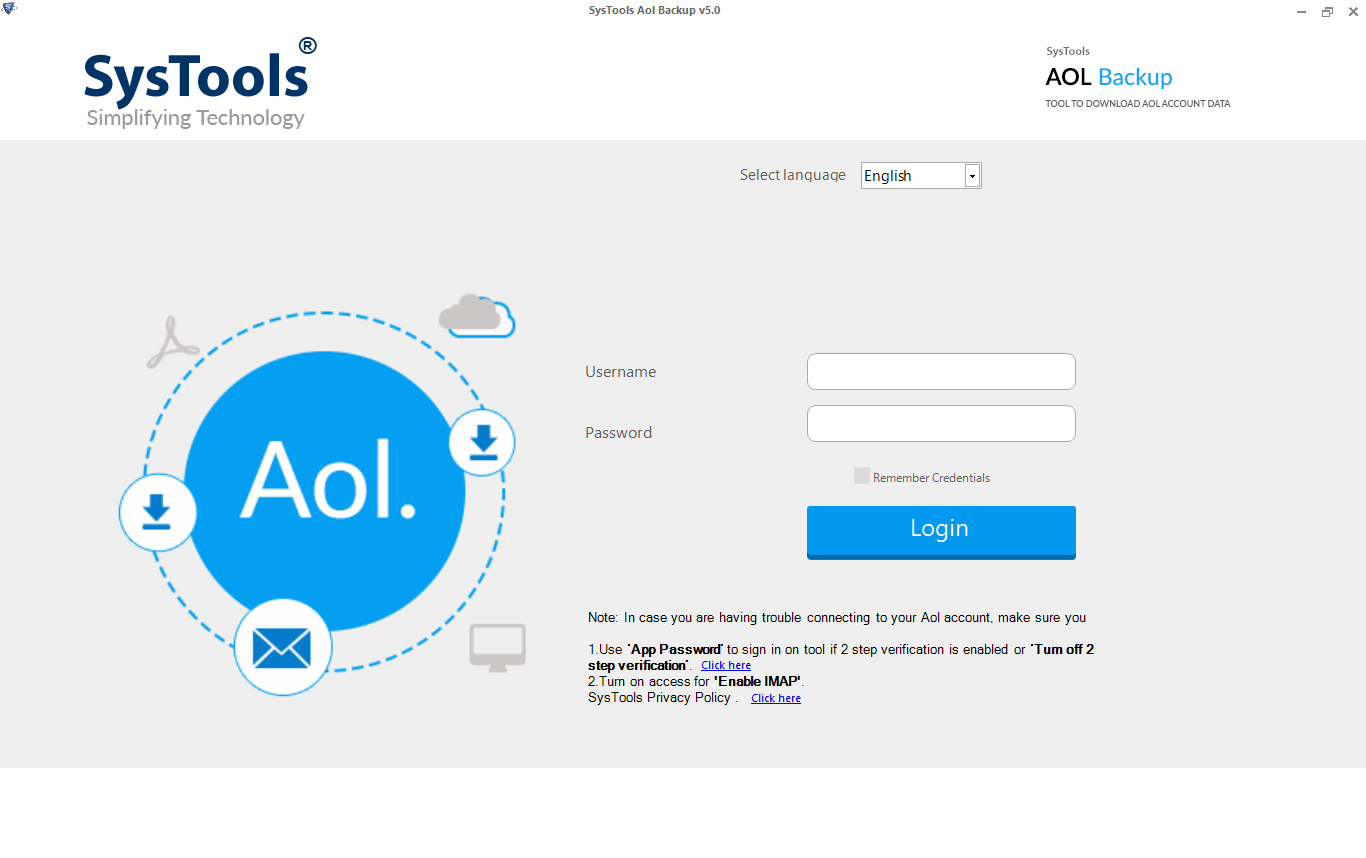
- Add credential and sign in to your Yahoo account
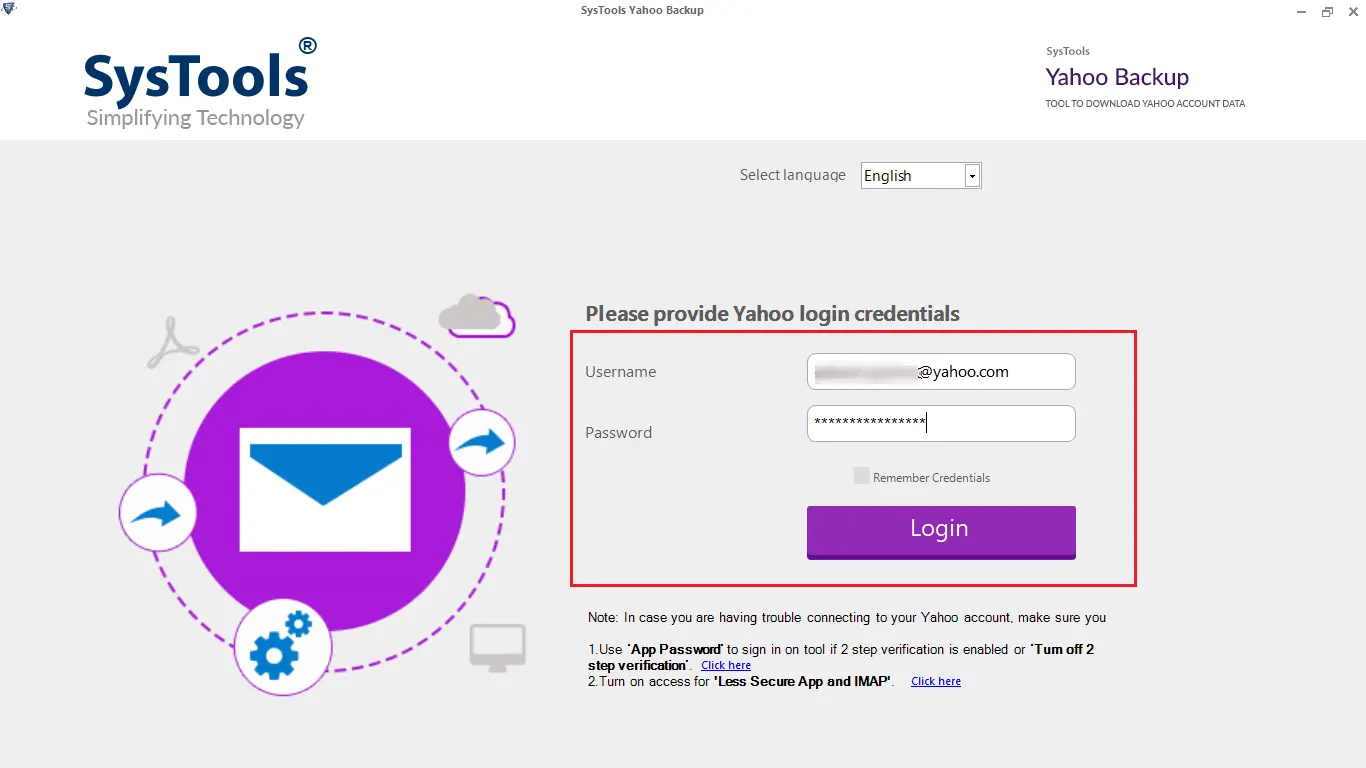
- Now, select the PDF file format from categories
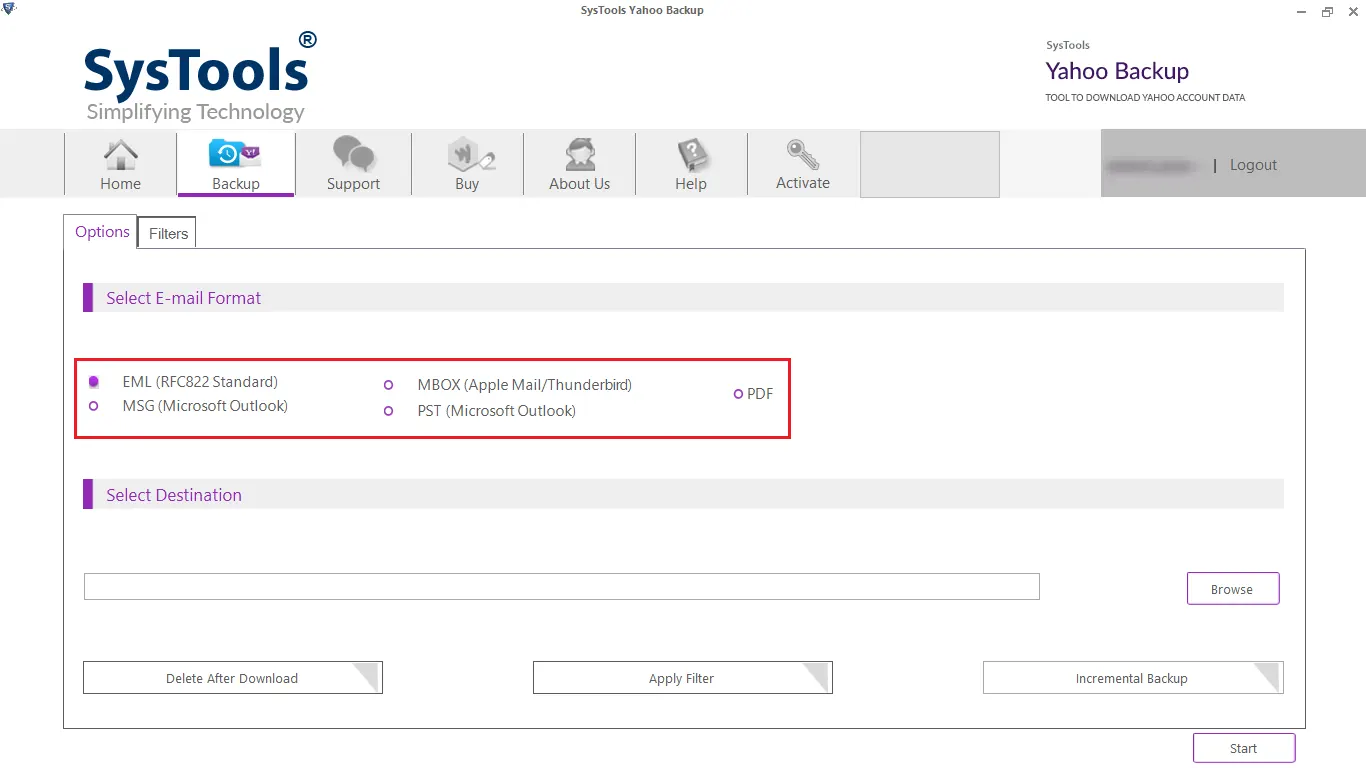
- Finally, browse the location and click on the Start button to backup emails
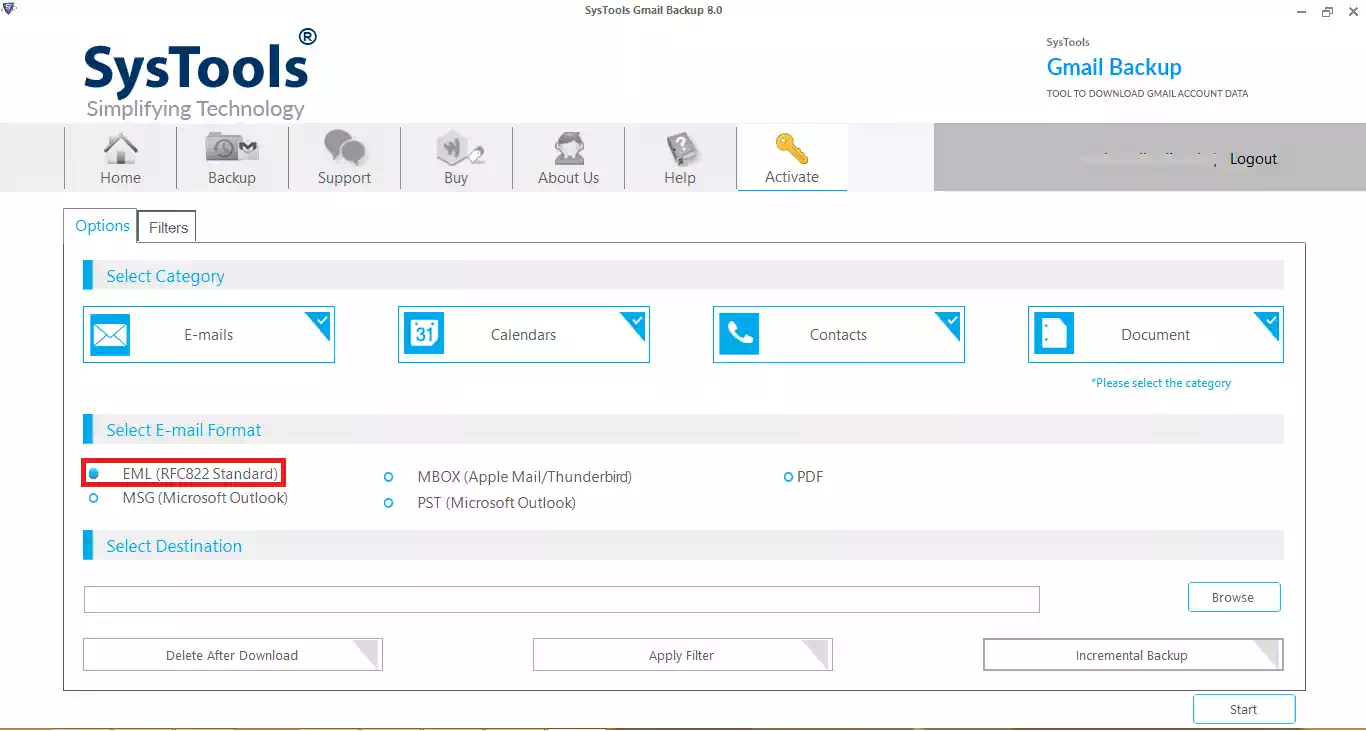
Here, you can access all your emails in PDF file format from the location where you exported your emails.
Now, print all the PDF file formats in bulk, and this will print you all emails without a header.
Conclusion
In this blog, we have discussed the method to backup email and print Yahoo email without header. We have disclosed two manual methods to print emails from the Yahoo Mail account. But the manual method is not an ideal approach as manual methods have some limitations. The manual method is a very lengthy and time-consuming process. Moreover, the manual method does not provide accurate results. Therefore, we recommend you use the automated solution by using the third-party backup tool. This automated tool will take backup of Yahoo Mail account in PDF file formats and afterward, you can easily print PDF files in bulk.


