Attach Damaged MDF File in SQL Server – Best Tips

Summary: Are you searching for a quick method to attach damaged MDF file in SQL Server? If your answer is yes, then continue reading the blog as we have mentioned the reasons why SQL Server database files got damaged and how users can link the corrupted MDF file to SQL Server safely.
Just go through the blog and by the end of it, you will be able to resolve this issue quickly.
Microsoft SQL Server database is one of the most advanced and organized RDBMS which maintains data integrity in secured mode. It has mainly two types of files to store its information. The MDF file Master Database File (also known as primary), stores tables, triggers, functions, stored procedures, and much more data. Other than this database file, there is an NDF file that is optional for use, in case the MDF file gets oversized. Lastly, the LDF file is the Log Database File, which stores all transactional or log information of the SQL database. These files play an important role to ensure uninterrupted operations of the database.
But what, if the MDF file gets corrupted and the user needs to attach that damaged MDF file to the SQL Server database? If you are dealing with such an issue then, read this article carefully and get the right method to link the corrupted MDF file to SQL Server in an efficient manner.
Root Causes of Damaged MDF file
- If an MDF file exceeds the maximum storage size limit.
- If the file header is damaged then it will damage the MDF file.
- Virus and malware-related issues.
- Hard disk failure and sudden system shutdown.
- If the SQL database is in use and a network failure error occurs in the middle, it will damage the whole MDF file.
Now, put some light on a user query
“Hello, In SQL Server 2012 I am trying to attach a MDF file to SQL database. But I am facing a great problem, my database has been crashed due to some reason and the .mdf file, .ldf file I saved has got corrupted. Now, the problem is when I try to attach this damaged MDF file to SQL Server it gives an error message: “Could not continue scan because of some page id has been corrupted “ and displays “Connection Broken”. Can you please suggest a reliable way to link the damaged MDF file to SQL Server quickly? Thanks in advance.”
Do you have the same query? Here in this guide, we will show you a step-by-step procedure on how to attach a damaged MDF file in SQL Server.
So, let’s begin,
Trouble-Free Way to Attach Damaged or Corrupt MDF File
There is no manual solution available to retrieve the damaged MDF file and attach it back to the SQL Server database. In such a scenario, we always recommend you use SQL Recovery software. It is an enterprise-grade level software that will surely help you in attaching the damaged MDF file to the SQL Server. Moreover, the tool also help users to repair corrupted SQL database in a hassle-free manner. Also, this software has such a user-friendly interface that a novice user can also operate without any prior technical knowledge.
Follow this Step-by-Step Guide to Attach Damaged MDF File in SQL Server
Step-1. Download and launch the software on your system. Click on Open to load the damaged MDF file.
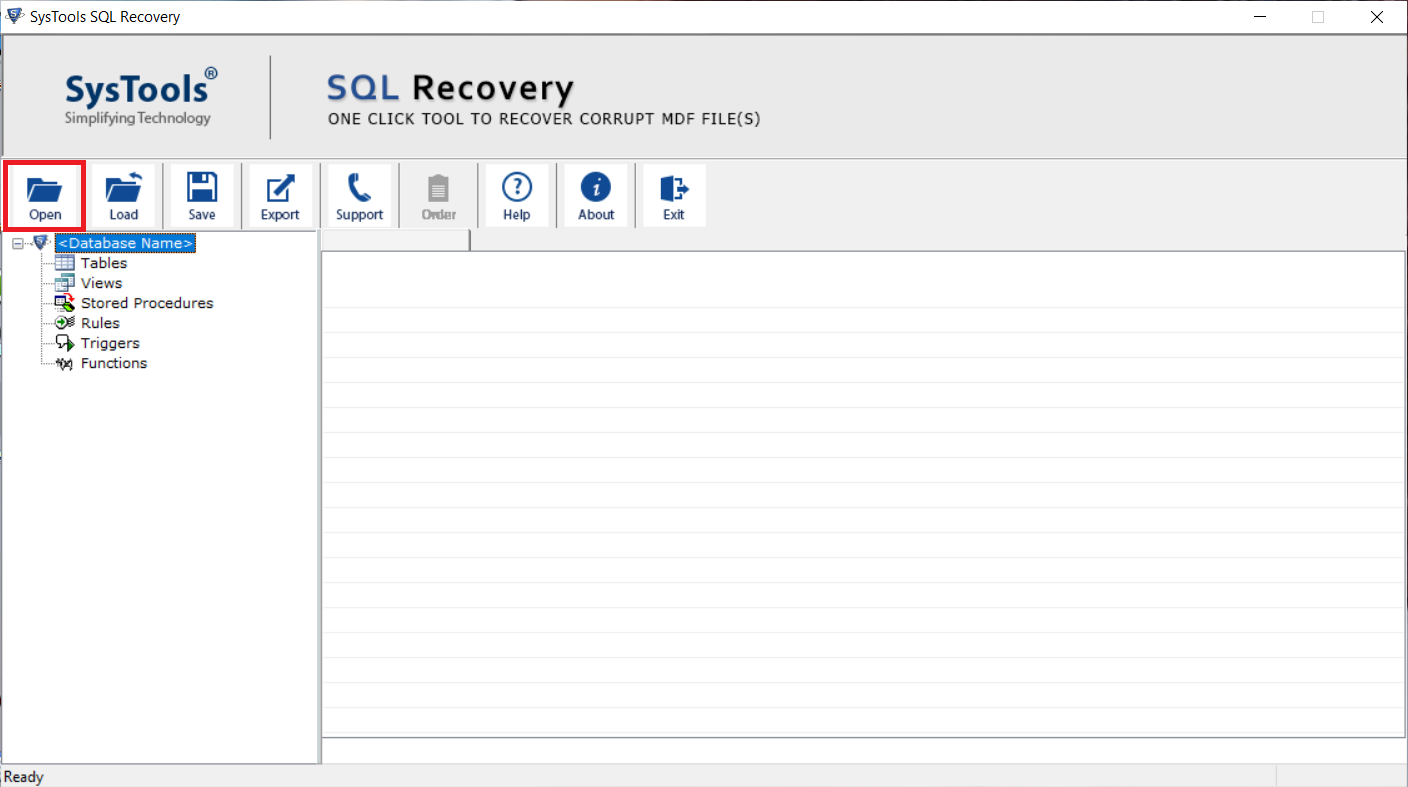
Step-2. Select Advance scan mode and choose the SQL Server version of the selected MDF file.
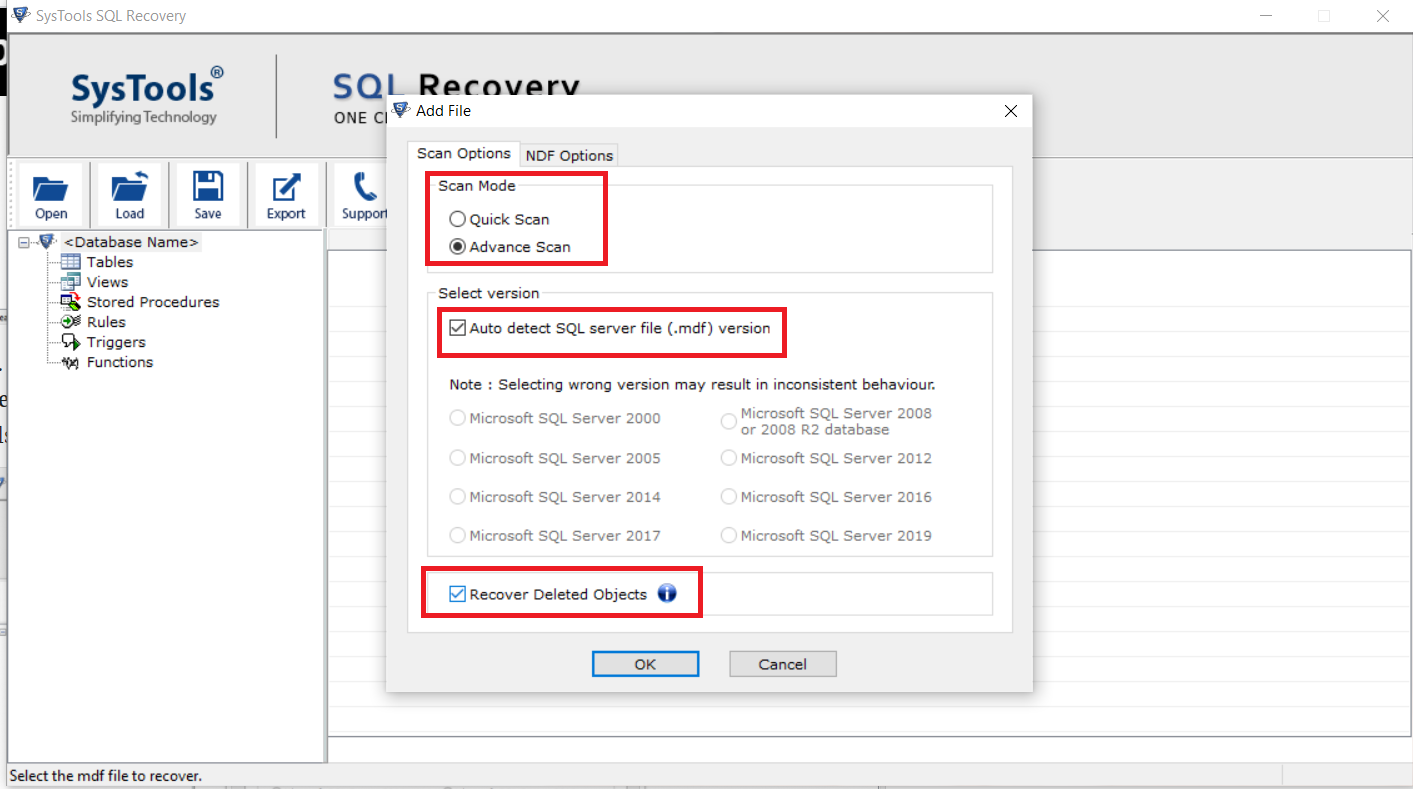
Step-3. Preview all the contents of the repaired MDF file and click on Export to begin the exporting process of the recovered database.
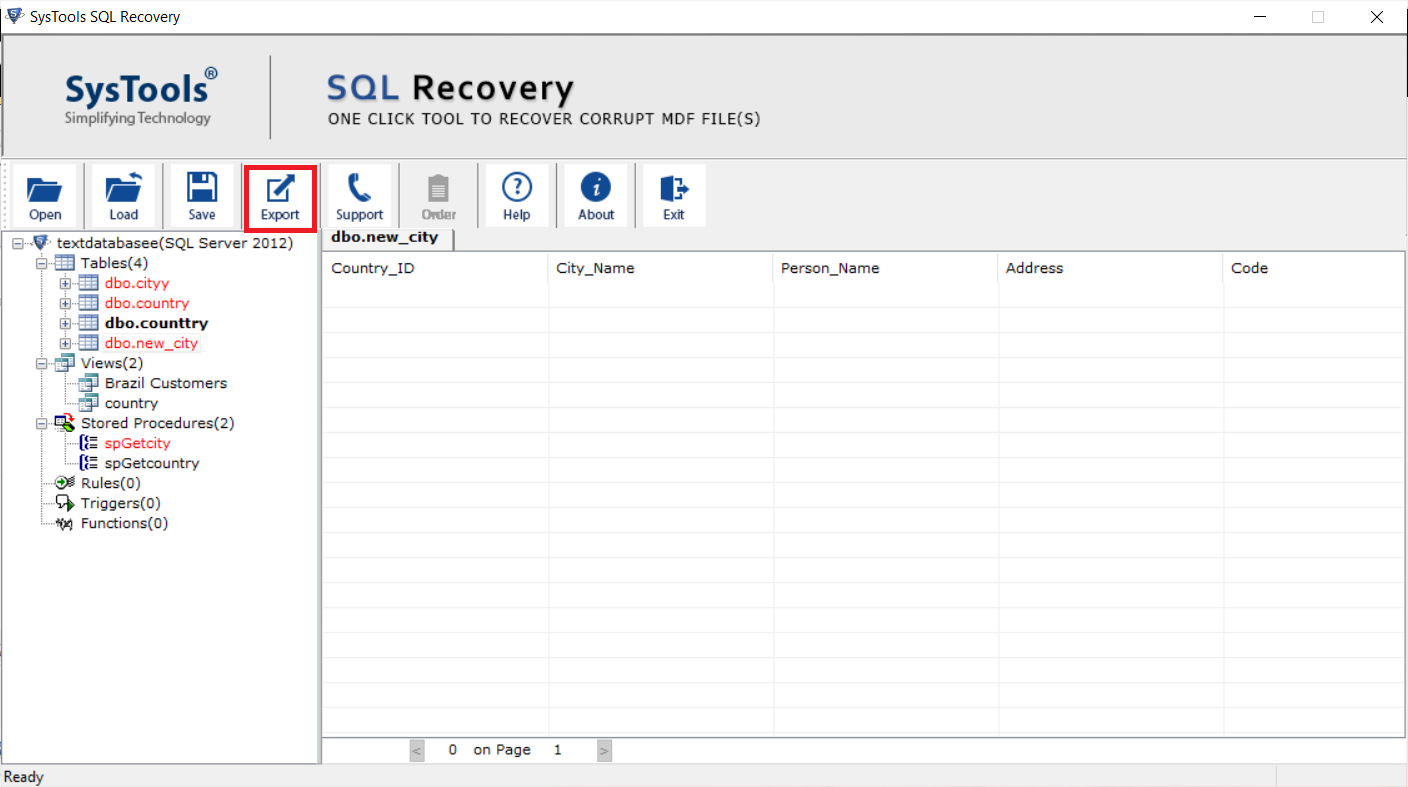
Step-4. Now, to attach a corrupted MDF file, select Export as SQL Server Database option. Under Export as SQL Server Database, fill Server Authentication like Server Name & choose Authentication type either Windows Authentication or SQL Server Authentication.
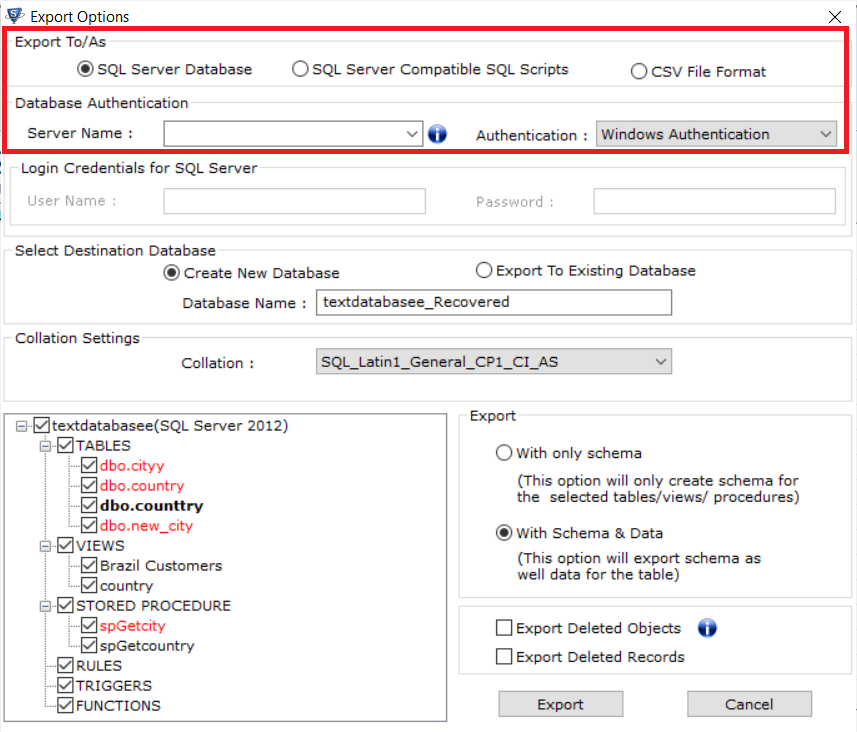
Step-5. Choose either Create New Database or Export to Existing Database option to attach corrupted MDF file in SQL Server.
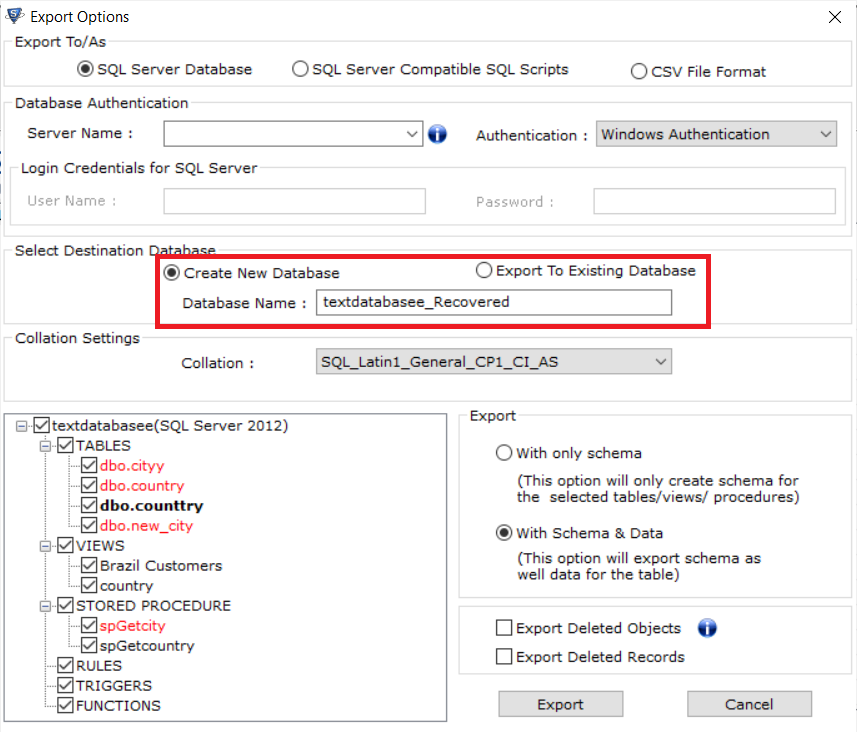
Step-6. Select the desired tables you want to attach and choose either With Only Schema or With Schema & Data option.
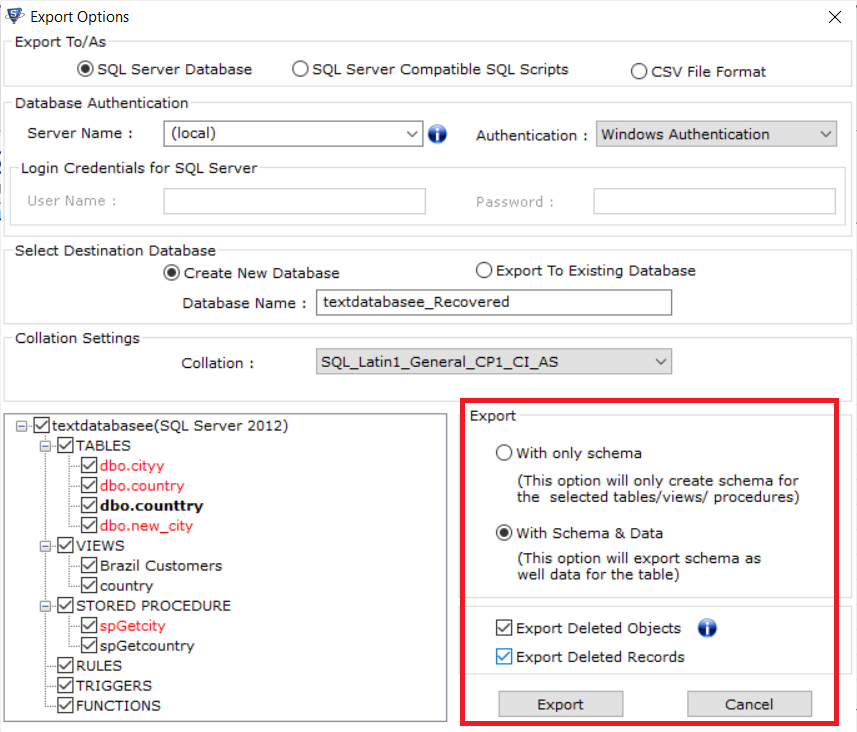
Done, to check the newly attached MDF files on the SQL server, simply expand the databases.
Benefits of Using This Solution
Quick– Due to advanced algorithms and the internal underlying technologies of the tool.
Simple– Due to the interactive and user-friendly interface of the tool.
Successful- Provide 100% successful and accurate results in almost all cases.
Secure– Maintain the integrity and confidentiality of data while processing.
Note: There are several cases where users want to move these MDF files to another server for the purpose of database migration. In such cases, users can easily get the automated SQL Database Migration Tool for a better work process.
Wrapping Up:
At some point, you might experience the need to attach damaged MDF file to the SQL Server database. This simple task requires a lot of effort if you do not know the right procedure. Therefore, in this write-up, we have mentioned a simple and reliable approach in a detailed manner that will resolve all the problems faced by users while attaching the corrupt, damaged, or orphaned MDF file in SQL Server.
For your assistance, a free demo version of the software is also provided. You can download the demo edition of the software and check out more amazing features.


