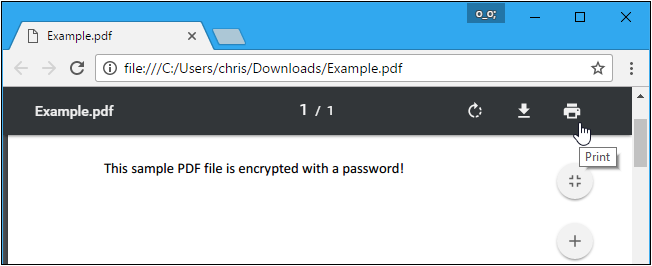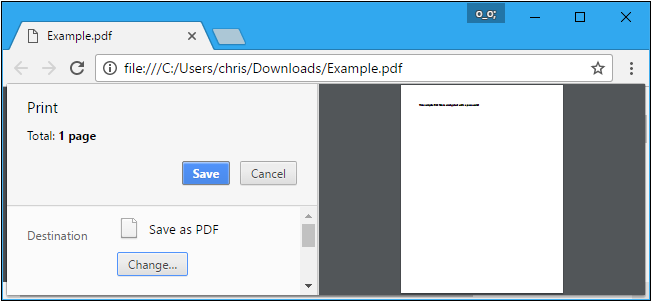However, the tool is the easiest and most affordable way to make your PDF file or document password- and restriction-free. This blog will also let you know about other available options, like using Adobe Acrobat Pro and the Print option. So let’s get started with the blog.
Use must see that what type of security is applied and based on that they need to take action accordingly. The below-mentioned solution is useful to make PDF protected document having both types of securities.
The tool is capable of eliminating both PDF security types. But if somehow you have forgotten the owner-level password or permission password, then don’t worry! Use this SoftwarePro PDF Protection Remover SoftwareThis tool is equipped to eliminate unknown permission passwords to let you edit, print, copy, sign, comment, extract pages, assemble documents, fill out forms, etc.
This program helps users give approval to unlock PDF for reading and fill out forms. Once this tool lifts the restrictions on his PDF, the user will be able to easily fill out his PDF forms and perform document assembly tasks. It can remove copy protection from PDF documents without requiring a password for permission. Furthermore, this tool can run smoothly on the latest version of Windows OS, i.e., 11 (64-bit). Furthermore, it is also compatible with Windows and Mac OS.
Trial Limitations: The free trial version of this program allows you to remove first 5 PDF files only. But don’t worry; you can unlock unlimited PDF password restrictions by activating the full version.
Quick Steps to Remove All Types of Restrictions from PDF File
- Download and Run the tool on your system.

- Then click on Add File(s) or Folder.

- Now given Two options, namely “Save” and “Print,”

- Select the “Convert” button and choose a destination.

- Click on the “Unlock” button to initiate the process.

- Now you can see all the restrictions have been removed.

Make PDF Protected Using Adobe Acrobat Pro
This utility can also make a PDF without password protection. Here are the steps:
- Start by downloading Adobe Acrobat Pro to your system and open your protected PDF file in the application by providing the password. Go to “File” >> “Properties” or you can select “Permission Details” given on the left panel.
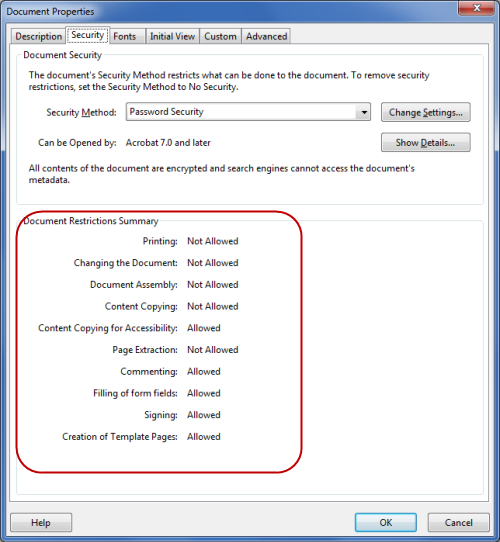 In the given “Security” tab, in the “Security Method” drop-down menu, select “No Security” to eliminate the password. You can now save the PDF file without password protection.
In the given “Security” tab, in the “Security Method” drop-down menu, select “No Security” to eliminate the password. You can now save the PDF file without password protection.
Disadvantage
- Adobe Acrobat DC will need a permission password to remove Owner-level security. If you don’t have it then, use the utility mentioned in method 1.
- If you are looking for a more affordable option then, Adobe Acrobat will not be a good choice.
Make a PDF Not Password Protected Using Print Options
Actually, this method should be called a hack! Because in this you open the password-protected PDF and print it to a new PDF that is password-free. In this, you will have two duplicates. One will have a password and the other will not have it. This is a pretty good hack to how to make a PDF without password protected after opening.
Limitation: This method won’t work if your PDF has printing restrictions (Owner-level PDF security). So in the case of printing restrictions, you should definitely go with the tool mentioned in method 1.
- If you use Chrome on Windows. First, open the PDF document by giving the password. Click the “Print” button with a printer icon while viewing the document.
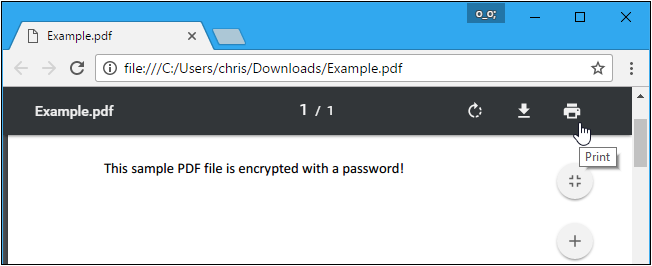
- Finally, click the “Change” button under Destination >> Select “Save as PDF”. Click the “Save” button and then, provide a name and location for your new PDF. This is how you will get a duplicate PDF which will not be password protected.
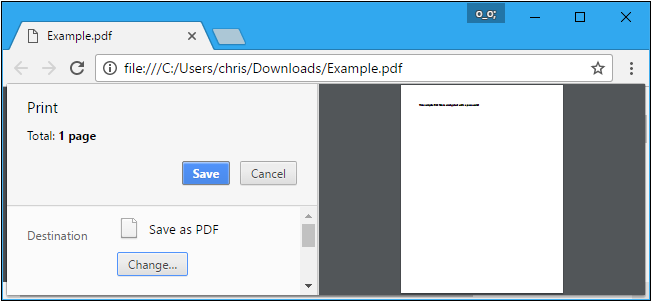
This Print method will work on any operating system, any PDF viewer, or Microsoft Edge. On Mac, you can do this with the Preview application. With this print method, you won’t be able to select the text in the PDF. You can copy the text needed to copy text from the original password-protected PDF.
Beneficial Features of this Utility
- The tool maintains 100% data integrity. And capable to decrypt PDF files
- All PDF attachments will be preserved.
- There will be NO compromise on Image quality and formatting style.
- You can directly print the resultant PDF files.
- You have the option to save the Document open password while removing PDF restrictions
Conclusion
You must have seen all the methods. The best, easy, and most efficient way is to go for the explained software. This is the perfect solution how to make a PDF not password protected. The biggest advantage of using this tool is if your file has any restrictions and you forgot the permission password, it will still unlock it.
FAQ
Is there a limit to the number of PDF files that can be accessed using the PDF Unlocker Wizard?
No, PDF Password Remover software can easily unlock PDF files without any limitations on the size or number of files.
Can you allow editing of encrypted PDF files with the tool?
Yes, this PDF unlocker software allows you to modify protected PDF files. Also, users can print, copy, and retrieve data from PDF files.
Can software unlock multiple PDF files at the same time?”,
Yes, the tool offers the ability to insert multiple PDF documents to unlock them.








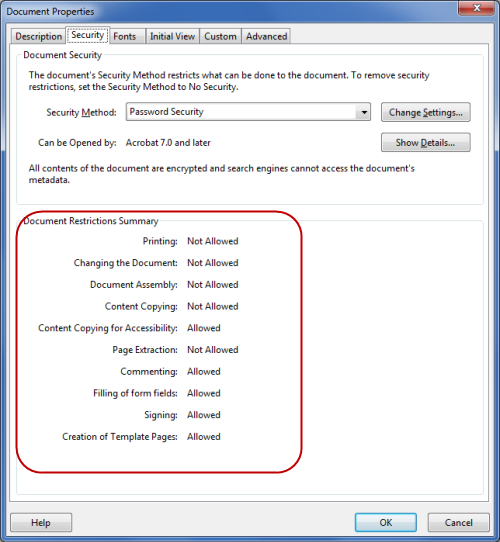 In the given “Security” tab, in the “Security Method” drop-down menu, select “No Security” to eliminate the password. You can now save the PDF file without password protection.
In the given “Security” tab, in the “Security Method” drop-down menu, select “No Security” to eliminate the password. You can now save the PDF file without password protection.