Export OST file From Exchange Server Manually – Best 3 Methods
If you are using a Microsoft Exchange server or Outlook by IMAP configuration. Then, you must have the .ost file. If the IMAP configuration is disconnected. Then, you cannot access the .ost file. It can occur in different scenarios. In this post you will get to know, how can you export the OST file from Exchange Server in a hassle-free way.
Also Read:- Backup Outlook email to external hard drive
Methods to Export OST from Exchange Server
There are many techniques to export OST file data from Microsoft Exchange Server. All the techniques have their own pros and cons. In this post, I will explain all solutions on how to export OST files from the exchange server.
1 Method: – Export OST from Exchange Server Using Safe Software
2. Method: – Export OST Using Outlook Import/Export Feature Manually
3 Method: – Drag & Drop Items to Export OST from Exchange Server for Free
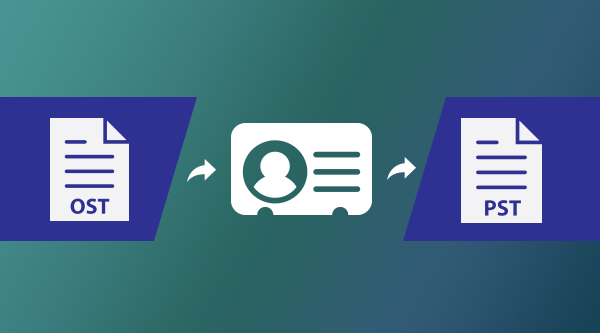
Method 1: – Export OST from Exchange Server Using Trusted Software
Using SoftwarePro OST to PST Converter software to export OST from an Exchange server is a wise and secure way. Because free techniques may lead to data loss. So, it is recommended that always use trusted and digitally signed software to export OST from Exchange Server. This tool also supports export Imap to pst Outlook. Simply perform the steps listed below:
- Firstly, Download and Install it on your PC Download Now
Buy Now
- After that, Either Browse or Search the OST file and Preview Complete Data

- Now, Select PST as the resultant file format and Click on the Export button

- Finally, Wait till the software Export OST File from Exchange Server
Also Read:- Transfer Outlook PST file from One PC to another
Watch Online Video to Know the Process
Note:- Import & Open OST File in Outlook
The Benefit of Using this Software
The Manual methods are hectic to use and can create a lot of trouble. But using this software is a wise decision.
- 24X7 Free Technical Support
- Get the Full Version of the Software
- 30 Days* money-back guarantee
- Export Complete data of OST file
- Export OST Without Exchange Server
- 100% safe and secure utility
Also Read:- Delete and Recreate OST File in Outlook
Method 2: – Export OST File by Using Outlook Import / Export Feature
If you want to export the OST file from the Exchange server to PST format manually. Then, use the import/export feature of MS Outlook. Follow the steps listed below:
Note: – If you are not connected with Exchange Server. Then, this option will not work for you. In this situation perform the steps listed in method 1.
- First, Open Microsoft Outlook
- Click on the File tab. After that, click the Import&Export option
- Now a new Window will appear, simply click on Import/Export Option
- Select the Export to a File option and click on the Next button
- Here select Outlook Data File (.pst) and click on Next
- Now check on Include Sub-folders and click on Next
- At last, browse the location to save the file after exporting from the Exchange server and click on Finish.
Method 3: – Export OST File from Exchange Server Using Drag & Drop Option
If you want to export an OST file from the Exchange server manually. Then, you can also use a drag-and-drop solution to get it done. Simply follow the steps listed below:
- Initially, Open Microsoft Outlook on your system
- Create a new PST file using Outlook options
- Now Drag and drop all mailbox data in it.
Note: – Using drag and drop solution may result in distorted inline images, attachments, and other email attributes. Also, it is not a trusted way to Export Outlook OST file. Also, you cannot drag and drop some folder directly like Inbox, Contacts, Outbox, etc.
Conclusion
In conclusion, Exporting OST from the Exchange server, now become quite easy. Because in this post, I have explained the best 3 techniques to export OST files from the Exchange server. The step-by-step guide to export complete files manually for free. Along with this, a safe and secure utility is also explained. You can choose any solution. But the recommended solution is Method 1.


