Windows Blue Screen Error, Causes and It’s Resolution
Many times, while working on the system, users face an error issue due to system crash, i.e., Blue screen error. The Blue Screen Error is a type of error commonly known BSOD (Blue Screen of Death Error) error. The unwanted screen appears when Operating system is unable to work properly. It is mainly the result of low-level software crashing or due to faulty hardware. In the following section, the cause of the blue screen error and way to resolve such an issue is discussed below.
Consequences of Windows Blue Screen Error
Sometimes, the system restarts automatically without any reason while working on it. This is due to blue screen error or formally called windows blue screen of death error. If users need to read, the message that appears while the error has occurred then, they can disable “Automatically Restart” option from Windows Control Panel.
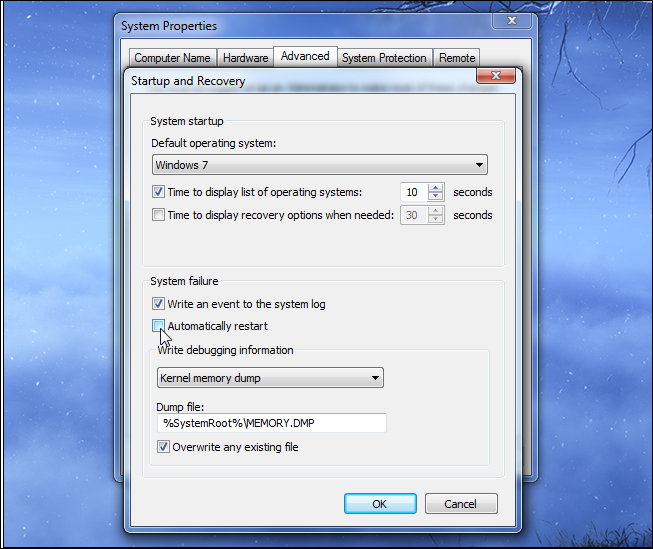
Reasons Behind Occurrence of Blue Screen Error
Blue Screen with no text or error message is not Blue Screen Error. It may due to bad monitor or video card. Sometimes, the system’s Operating system is not working properly then the blue screen error I generally faced.
In addition, BSOD error is due to some hardware related issues and users receive an error message “STOP Error”. It results in Windows crash and it stops the entire working. It also leads to data loss. This type of error is also called “bug check”. So, always save your data while doing your work.
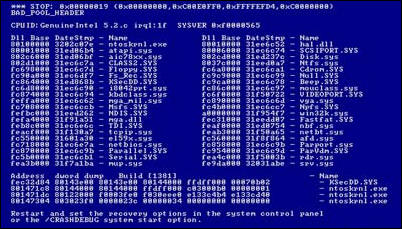
Methods to Fix Windows Blue Screen Error
There are some solutions mentioned below that can help to resolve the occurrence of Windows blue screen error message.
Method 1: Action Centre to Fix Blue Screen Error
To overcome the occurrence of blue screen error code, there is an inbuilt feature in Windows 7 and latest versions that helps to give the complete information related to BSODS error. The user can open the Action Centre and the solution to remove the error. Windows will completely analyze the BSODs and other types of errors that have been experienced on the system before providing any of the information related to Windows blue screen error for resolving it.
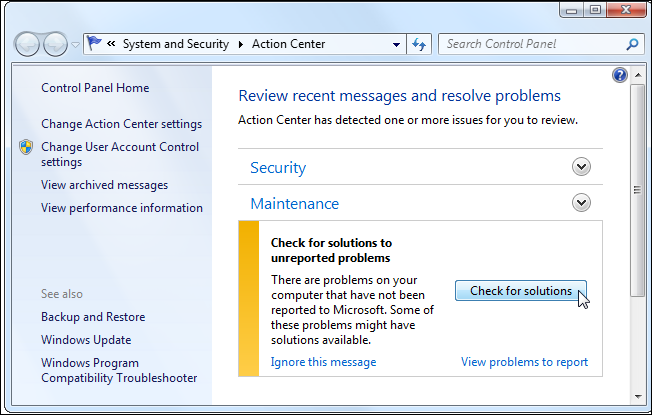
Method 2: Boot System in Safe Mode to Fix Blue Screen Error
The occurrence of windows blue screen error can be resolved by booting the system in safe mode. For this, users need to shut down their system and wait for few seconds. After that when they can start their system again by pressing the F8 key before Windows appear. This will help you boot your system in Advance Option.
Now, select the boot option >> Click on “Safe Mode” if the error is due to the internet. Otherwise, click on “Safe Mode with Networking”.
In Safe Mode, Windows will load only essential drivers. If the windows blue screen of death error is due to any driver issue then, it is not resolved by moving the system on safe mode.
Method 3: Check System Storage Device & Connections
Test for Hardware Problem If still the windows blue screen error is not resolved then, test your system’s memory as there may be some faulty hardware. In case of overheating, check your system’s temperature. Otherwise, contact the hardware expert.
Method 4: Check for System Software Driver Update
Install Updated Software Outdated or not properly installed drivers may also lead to the blue screen error. To resolve it, download the latest version of the driver on your computer. This may help you to fix Windows blue screen error problem that is caused by drivers of the system.
Method 5: Restore System to Fix Windows Blue Screen Error
Restore System There also an option to use System Restore. This will roll back all the system’s software to the previous version. If it works properly then, it means the blue screen is due to some software issue.
Method 6: Scan System by Anti-virus to Solve Blue Screen Error
Run a Virus Scan It can be possible that the occurrence of an error is due to some virus that can come-on itself in Windows at the low level. For resolving this, use antivirus to scan the system to ensure that blue screen is not because of some virus.
Method 7: Reinstall Window & Fix Windows Blue Screen Error
If after performing all above-mentioned solution. The blue screen of death error remains same. Then at the end re-installation the Windows on your system with new and fresh Windows system. If still there is blue screen then, it may due to some major hardware problem. For this, consult the hardware expert.
Conclusion
Errors generally create hurdle in the workflow. There are various errors, which are faced by the users while working on the system. Out of which one such error is BSOD error (Blue Screen of Death Error). Now the question arises in their mind “what is Windows Blue Screen Error Causes and Its Resolution”. Therefore, by keeping the user’s concern various solutions are mentioned above to overcome blue screen error. I hope this effort help you to fix this error.


