How to Recover Virus Infected Files from Hard Drive? Know Simple Solutions
Looking for a way to recover virus infected files from hard drive? Let us guide you to the best solution to run this process reliably. There are two different solutions on the market to recover files from infected external hard drives.
In this blog, we will provide a reliable solution that guides you step-by-step to complete this task. Here, users can use a professional solution and a manual method to complete this procedure. So, without further delay, let’s get started.
Unfortunately, it can happen sometimes that the antivirus program installed on the system becomes unable to detect new worms, viruses, or Trojans, even if it is up-to-date. But, the hard fact is that no antivirus program guarantees complete, reliable security. So, how would you determine if your Windows computer is infected with a virus? Well, the symptoms may vary and most of the viruses stay quiet until they infect the entire hard drive and users may not even notice the infection.
How to Recover Virus Infected Files from Hard Drive? Users Queries
“I had stored all my crucial data on my computer’s hard drive. Yesterday night, I was trying to open my files and folders. I saw that all my data was infected by the virus. Now I don’t know how to recover data from virus infected external hard drive. Please help me and suggest an automated solution to resolve this issue. Thanks in advance.”
“I lost all my data from my laptop due to a virus attack. My data is very valuable to me. I am very disappointed now. Please, can someone help me and suggest how I can recover files from a virus infected external hard drive?”
Is My Hard Drive Infected With A Virus?
With the help of the following series of clues, you can detect the signs of an infection with a virus or malware on your system’s hard drive:
- Abrupt opening and closing of the internal CD-ROM Drives
- The firewall triggers an alarm because of the unusual connection attempt
- On-screen starts prompting unusual messages or drawings
- A computer automatically attempts to connect to the Internet
- The computer’s hard disk drive starts emitting strange sounds
- The random launch of any program without user intervention
- The computer displays Emsisoft Anti-Malware alert messages
- Antivirus reports that it has detected a virus on the computer
- Antivirus displays ‘The computer is not protected’ error prompt
- Frequent network activity, continuous light flashes, fans turning on
Note: Some of the symptoms of infection are also manifested via email messages.
Solutions to Recover Files from a Virus Infected External Hard Drive
If you are sure that your computer’s hard drive is infected with a virus, then immediately disconnect it from the network and other external storage media. After that, opt for any of the methods mentioned below to restore virus-infected files:
Method 1: Recover Virus Infected Files from Hard Drive Using CMD
Command Prompt is the very first thing you should try to recover the data from a virus-infected computer. This is an eminent way that works effectively on all versions of Windows OS. Follow the steps mentioned below:
- First of all, connect the hard drive to the computer (if an external hard drive is infected). Click on Start.
- After that, type ‘cmd’ in the search bar and press the Enter key. Now, open Command Prompt as an administrator.
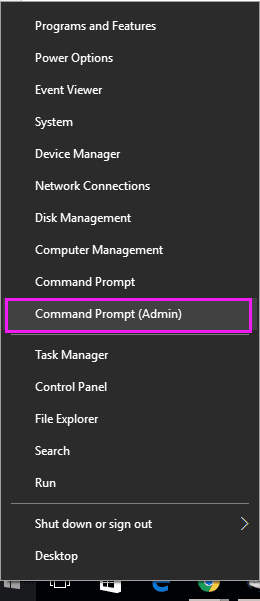
- Then, go to the system drive where data has disappeared or is infected.
In the cmd.exe panel, type “attrib -h -r -s /s /d drive letter:\*.*“. Hit the Enter button.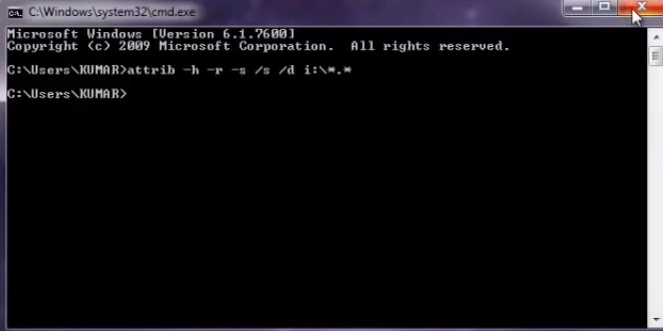
- After this, Windows will start repairing the virus-infected drive and the complete process may take a while to finish. So, wait until the repair process is completed successfully.
- In the end, after finishing the recovery process, you can access your virus-infected files on the hard drive without any problem.
Method 2: Recover Virus Infected Files from Hard Drive Automatically
If you want an instant solution to recover files from a virus infected external hard drive,. So first, you have to format your hard drive; after that, you can try the Hard Drive Deleted Data Recovery software.
This tool is capable enough to restore images, videos, documents, and all other media items from your PC. Download this software on any version of Windows OS to recover deleted data from hard disk without any trouble.
Working Steps to Recover Files from Virus Infected Hard Disk
- Download and launch the Hard Drive Recovery Tool on your PC.

- The software now provides two different scanning options, i.e., a scan and a formatted scan. Select the appropriate one.

- Then, the scanning process will begin. Once the scanning is completed, the tool will list all the permanently deleted data recovered.

- Now, you can either select only some desired items or export them all at once.

- Finally, you can access all your data without facing any kind of complications.
In Conclusion
Virus attacks on the computer, hard drives, and USB drives are very common in this digital arena and they might affect users very badly. For users who have no idea how to recover virus-infected files from hard drive, it can be a real disaster. Therefore, considering such user problems, we have come up with this article. Here, we have disclosed two simple and actually working techniques to recover virus infected files from hard drive.
Few Questions Asked by Users
Q. How can I recover data from virus infected external hard drive?
A. To recover the data from a virus-infected computer, users can use the above-mentioned two solutions. One is using CMD (command prompt) and the other is using a trusted solution to restore virus infected files from hard drives.
Q: Is it possible to restore virus infected files?
1. Go to the start menu, type CMD in a search box and press enter
2. Hit cmd.exe and then users will be directed to the Windows command line
3. Type attrib “attrib -h -r -s /s /d drive letter:\*.*”


