Unlocking Insights: Why and How to Export Access to Excel Format
As a component of the Microsoft 365 Office suite, Microsoft Access is a popular database management system. Microsoft Access includes a graphic user interface (GUI), program development tools, and the relational Jet Database Engine. When dealing with massive size data MS Access is what most of the time is used. However, under certain scenarios, there might be a requirement to export access to Excel to use it for other purposes.
Also, there might be certain Access users who are unaware that there are ways to export their MS Access files to Excel (xls) format. Hence, we have discussed the solution with the aim of conveying that the exporting of MDB files is possible and how to export data from access to Excel files.
Reasons – Why a User Need to Export Access to Excel?
- Data Presentations & Analysis – Exporting data from access helps in presenting the data and creating tables, charts and graphs
- Sharing Data – Easily share data and does not require others to have Access
- Custom Reporting – custom reports with specific formatting and layout preferences is not possible in MS Access
- Integrated With Other Applications – Access doesn’t allow to integrate your data with other applications (Non-Microsoft products) .
- Online Data Accessibility Only – MS Access can be used only when there is an internet connection available
For these reasons, a person may need to export all files from access to excel. With this let’s move to the solutions that are available.
Conventional Method to Export Large Data From Access to Excel
In this section, we’ll explore the steps necessary to export access to excel files.
- Activate a file for an Access database.
- Go to the External Data tab.
- To open Excel, select Export and then Excel.
- It will then display a dialog box for the Export – Excel Spreadsheet wizard.
- Choose Browse from the menu.
- Dialog box for File Save will appear. Choose a location for the Export file, give it a name, and then click Save.
- Once more, click OK in the Export – Excel Spreadsheet wizard dialog box, then shut the dialogue box.
Read More: How to Attach Damaged MDF File in SQL Server
What if There is a Requirement to Export Access to Excel Over 65000 Rows?
In this situation, having more than 65000 rows of data and need to export all of them. Then there is a requirement to write up a query for exporting 65000 rows at a time into separate spreadsheets. Then, collect the data from different files and bring them to a single Excel file by using copy paste method.
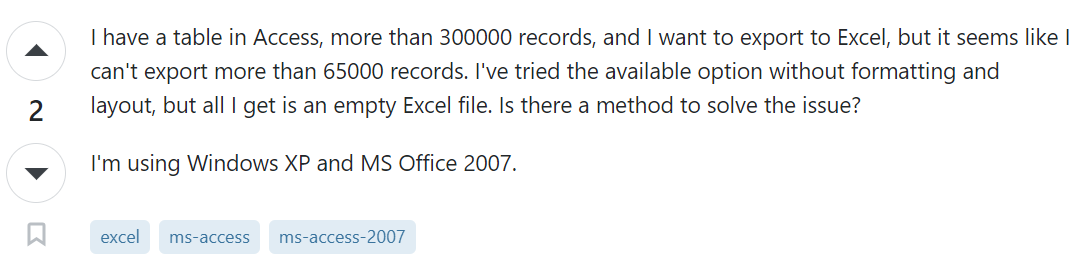
Note – When a user wants to export large data from access to excel having multiple rows, in this case using the professional solution which is mostly suggested to use.
Quick Ways to Export Data From Access to Excel Format – Professional Method
When there is a requirement to export access to Excel Over 65000, the manual method may not be that much feasible to use. However, by using the Access Converter Software the process of exporting MDF file (MS Access) data to .xls or .xlsx format easily. Moreover, it can also get data to CSV and ACCCDB formats.
Let’s get to know some of the effective features this software has:
- The tool helps to convert damaged MDB or ACCB files with an ease.
- Get MDB database with Forms, export report from access to excel.
- Gives a filter option for exporting data with schema and without schema.
- Allows to migrate your ACCCDB and MDB files to the SQL server.
- Users can use this utility to export multiple tables from access to excel.
- Works for all versions of MS Access till 2007 and above.
Let’s move to the working Solution of this tool…
How to Export Large Data From Access to Excel Using This Tool ?
- To export access to excel download the tool and select the Browse option to choose the files.

- Once the file is selected, hit the Recover button to recover the data and exporting them to Excel format.

- When the files is added successfully, then you can see the tables on your left pane. Now Select the Export button.

- After selecting the Export button, an Export option window will appear, choose the Excel (.xls) option. Select to either include Schema only or Schema and data. Press Export/Save option.

- Finally when completing the export process, user can see that the exported data file.

Also Read: Get Instant Methods to Recover Password From Access Database
Conclusion
MS Access is what always considered when to store or manipulate large size data easily. However, for collaboration, custom reporting and other usage, it sometimes requires to export access to excel. Some users doesn’t even know that there are certain ways to get data from access to excel by choose the right method. By mentioning some reasons followed by the different methods, we have covered the solution for how a user can get .mdb in .xlsx format in an effective manner. For multiple Access data exporting, you can go with the automated tool that we have mentioned in this blog (Free Demo version Available).


