How to Extract Email Addresses from Outlook 2021, 2019, 2016, 2013?
Summary: Are you looking for a solution to extract email addresses from Outlook? Have you tried to extract Outlook email addresses but didn’t get any exact results? No worries, today, we will tell you how to do this extraction without losing any bit of your data.
There can be situations behind this extraction process, either you want to share the email addresses list with someone else. Or you just want to have a backup of the entire distribution list from Outlook. Whatever the reason is, extracting email contacts from Microsoft Outlook 2019, 2016, and 2013 without losing any information is a must.
We will tell you how to extract the list of email addresses from Outlook format in Windows 11, 10, 8.1, 8, and 7 OS. So, just stick to this article to understand ways to extract Outlook email addresses.
Table of Content
- Save the Distribution list as a text file
- Move the contact into an Excel
- Vefify names & email addresses separated by commas
- Extracting a list of contacts from Outlook folder manually
- Drwabacks of manual method
- How to extract email addresses from Outlook Professional Solution
- Step by step guide to extracting email addresses from Outlook
- Last verdict
- FAQ
Approaches to Extract Email Addresses from Outlook
Here in this segment, we will explain the two best approaches one is the manual method and the second is the automated solution. Users can be extracting email addresses from Outlook 2021, 2019, 2016, and 2013 folders.
Read More: Why Users are Unable to Find Outlook PST File
Save the Distribution List as Text File
- Initially, drag the received contact group from the contact in the navigation pane, and save it into your contact folder.
- After that, pitch the contact group folder, and hit file >save as option.
- After this, the new Window will pop up change save as kind to text only, and choose the desktop option.
- Finally, hit on save button.
Move the Contact into an Excel
- Open previously saved text files in Notepad.
- Copy entire the names & email addresses and open an Excel application
- Then, rename the A1 cell as the name. And rename B1 as email addresses, and paste the lines.
- Then, go to file > save as.
- Choose CSV in the save as type. Choose the save button.
Verify Names & Email Addresses Separated by Commas
- Go to the desktop, right-hit on the CSV file, then go to open with option and open the chosen file with Notepad
- Examine names & email addresses are flawlessly separated by commas. If not then users can use in-built features.
Extracting List of Contacts from Outlook Folder Manually
Important Note: If you want your email addresses from mail folders in Outlook to Excel format. Then go through this section.
To export all the required email addresses from the distribution list in Outlook, follow the steps given below –
- To perform this task manually, open MS Outlook 2019, 2016, and 2013 first
- Then, click on the File tab from the main menu
 After this, choose Open & Export and then Import/Export to extract email addresses
After this, choose Open & Export and then Import/Export to extract email addresses
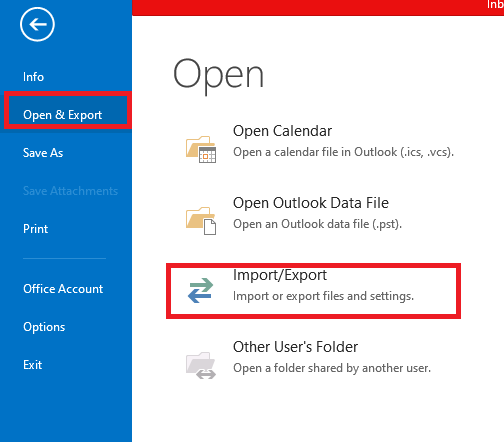
- Now, from the Import and Export Wizard, tap on Export to a file from the given options.
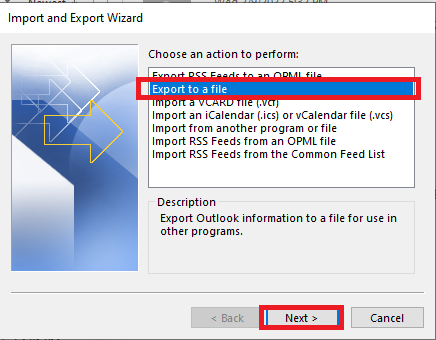
- Here, choose the Comma comma-separated values from the Create a file of the type section
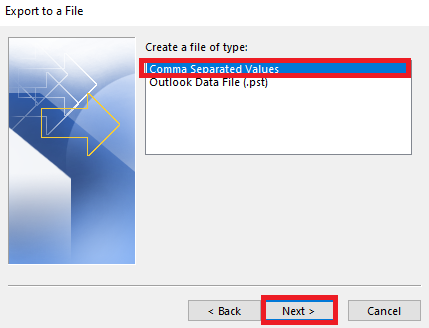
- Now, just choose the required Outlook folder you want your contacts from, hit the Next button
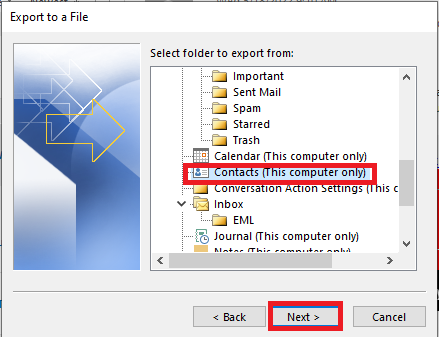
- After this, Browse the destination folder to preserve the extracted file. Here, assign its name accordingly
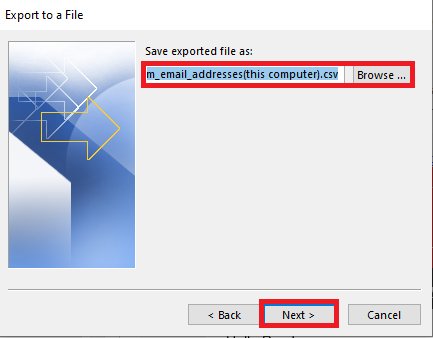
- Tap on the Map Custom Fields for the selection of the fields.
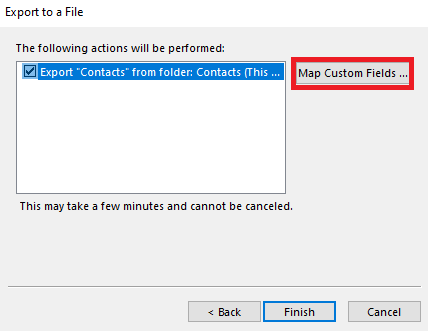
- Here, if you just want to extract email addresses from the mail folder in Outlook 2019, 2016, and 2013, then hit the Clear Map option. To move further, click on the OK button
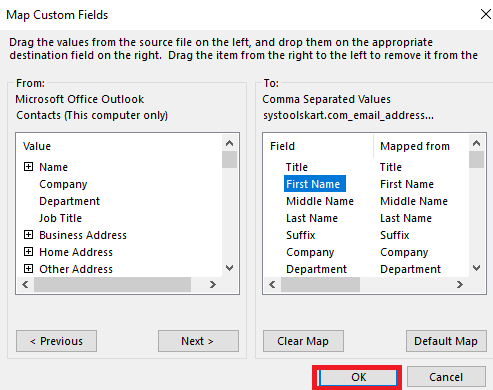
- To finish the entire extract Outlook contacts to Excel process, hit the Finish Button.
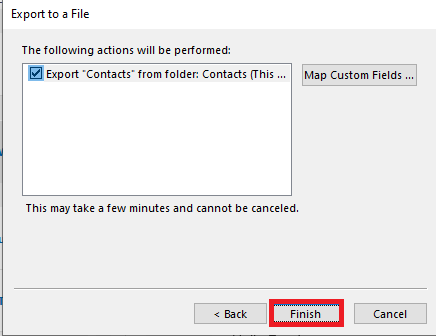
Few Drawbacks for Using Manual Method
However, the manual procedure for exporting email addresses from MS Outlook seems easy. But unfortunately, you will face a few limitations –
- If you are planning to extract multiple folders’ email addresses from Outlook then it cannot be possible. This method only allows you to export contacts from a single Outlook folder at once.
- Along with this, the manual process is a time-consuming task.
- Moreover, you will need to install and properly configuration of the Outlook application.
- Also, if there is some kind of errors in the Outlook folder then you cannot perform this manual task.
Read More: What to do When Outlook PST Cannot be Opened?
How to Extract Email Addresses from Outlook Instant Solution
To avoid such limitations, we suggest you choose the smart solution. So that, you will not have any kind of error while performing the task. Hence, the most reliable and instant solution is SoftwarePro Outlook Email Address Extractor. This is the perfect software to help you extract email addresses from Outlook in just a few simple steps. If there is any duplicate email address then it will remove that one easily. Moreover, this utility will complete this extraction process of contacts without any data hampering. This application also extracts all attachments from PST files.
Purchase Now
Likewise, if you want to extract only selected email addresses. This is also possible with this application. Or, if somehow, your Outlook data file got affected by some error like corruption. Even then, this tool will extract all the required contacts from the distribution list in Outlook 2021, 2019, 2016, 2013, 2010, and 2007.
Also Read: Export email addresses from Outlook to Excel
Guide to Extract Email Addresses from Outlook
Initially, download and install the mentioned software on your PC. Then, just follow the following steps –
1– Firstly, tap on the Add File or Add Folder or Search Files
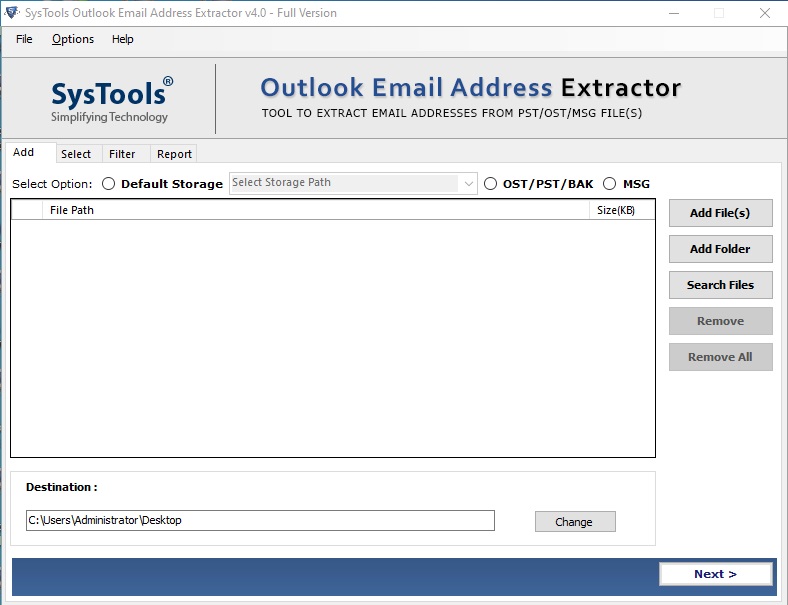
2– After this, to choose the destination path just tap on the Change button
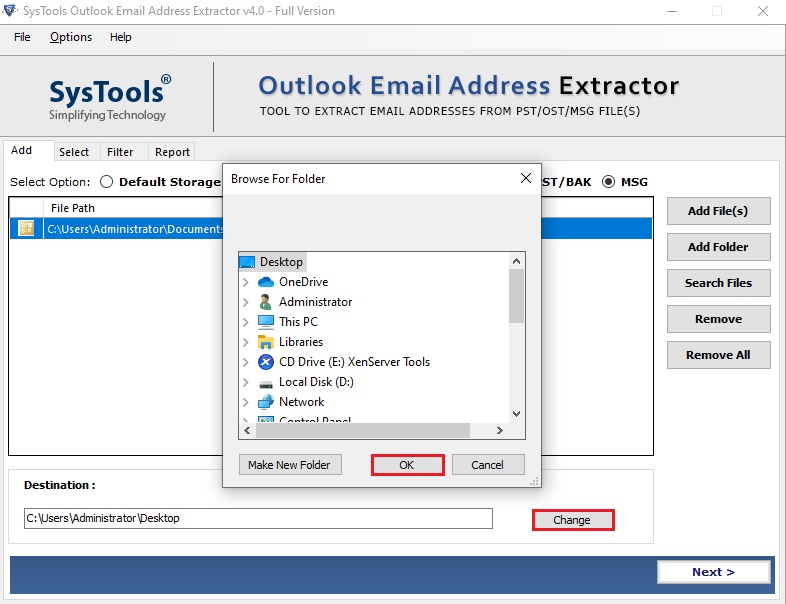
3– Now, Apply Filters of your choice from the given different filters
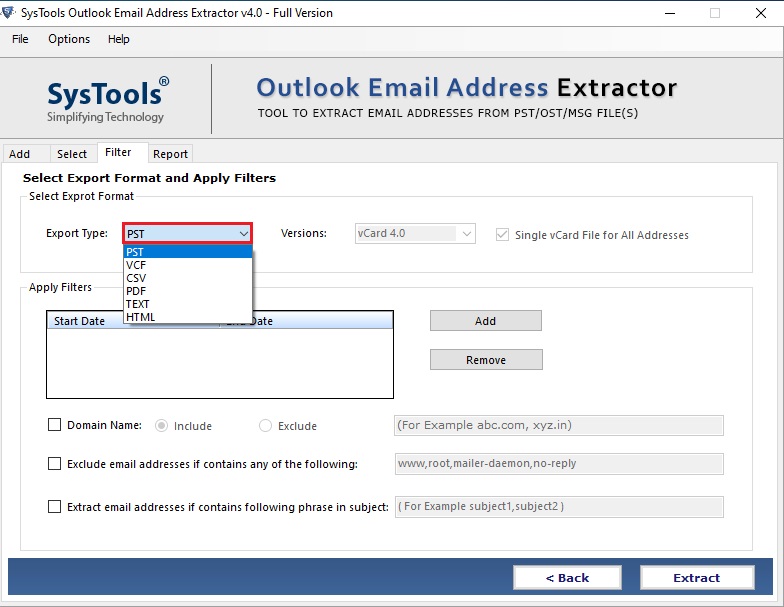
4– Finally, hit the Extract button to extract email addresses from Outlook.
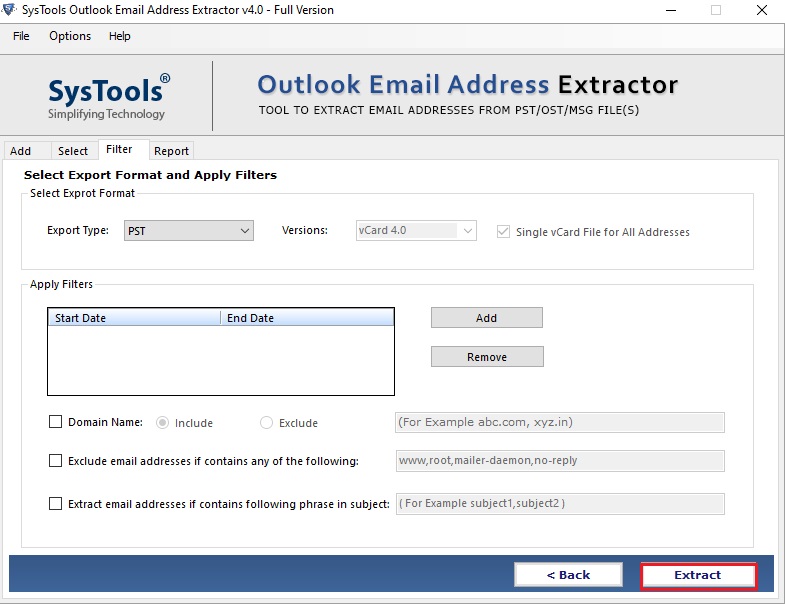
Conclusion
However, there are times when you want to extract Outlook email addresses to somewhere else. For that, we have shared different methods in this article today. So, you can use any of the above methods to extract email addresses from Outlook 2019, 2016, and 2013. Hence, just make sure you do this extraction process without hampering the data. That’s why, we suggest you to go for the professional and instant SoftwarePro Solution.
Some Questions Asked by Users
Q 1. Can I extract large-size PST files by using a manual method?
Ans. No, the manual method is not able to extract all email addresses from Outlook. Therefore, if you want to extract large-size PST files then, try above mentioned professional software.
Q 2. Does this tool support the Outlook 2021 version to extract Outlook PST files?
Ans. Yes this tool support all version of Outlook like 2021, 2019, 2016, 2013, 2010, and 2007 to extract Outlook PST files.


