How to Delete All Unread Emails in Gmail Using Simple Ways?
Is there a way to delete all unread emails in Gmail? Asked a troubled user who had a mailbox full of unread messages which he wanted to get rid of. To answer the query, Yes, there is a way to delete these messages.
However, to do so, you need to make sure that these unread emails do not contain important emails. Also, you should make sure your unread emails are safely stored locally. We know that the storage space you get with Gmail isn’t enough for users who receive a lot of emails every day, so it’s important to manage your mailbox. Users feel the need to delete all unread emails in Gmail at once in order to keep their mailbox clean and free up storage in their mailbox.
But can you be sure that all these emails you want to delete do not contain important emails? Not everyone who wants to delete unread messages can say that all of those messages are meaningless. Also, once you permanently delete a message, there is no way to undo it. Therefore, you should ensure that the batch does not contain important messages.
Is There A Way to Delete All Unread Emails in Gmail?
There are two manual ways of getting rid of unread messages and one professional technique for the same.
You will have to search for the unread messages in the first method.
The Unread emails will be selected upon choosing the Unread option from the Select All extended menu in the second procedure.
In the third technique, you can take a backup of the files and automatically delete them to make more space.
Let’s find out how each works.
Method 1. Delete All Unread Emails in Gmail in One Go by Applying the Search
1. Sign in to your Gmail account with valid credentials.
2. Go to your inbox and enter “is: unread” in the Search bar to display all unread messages.
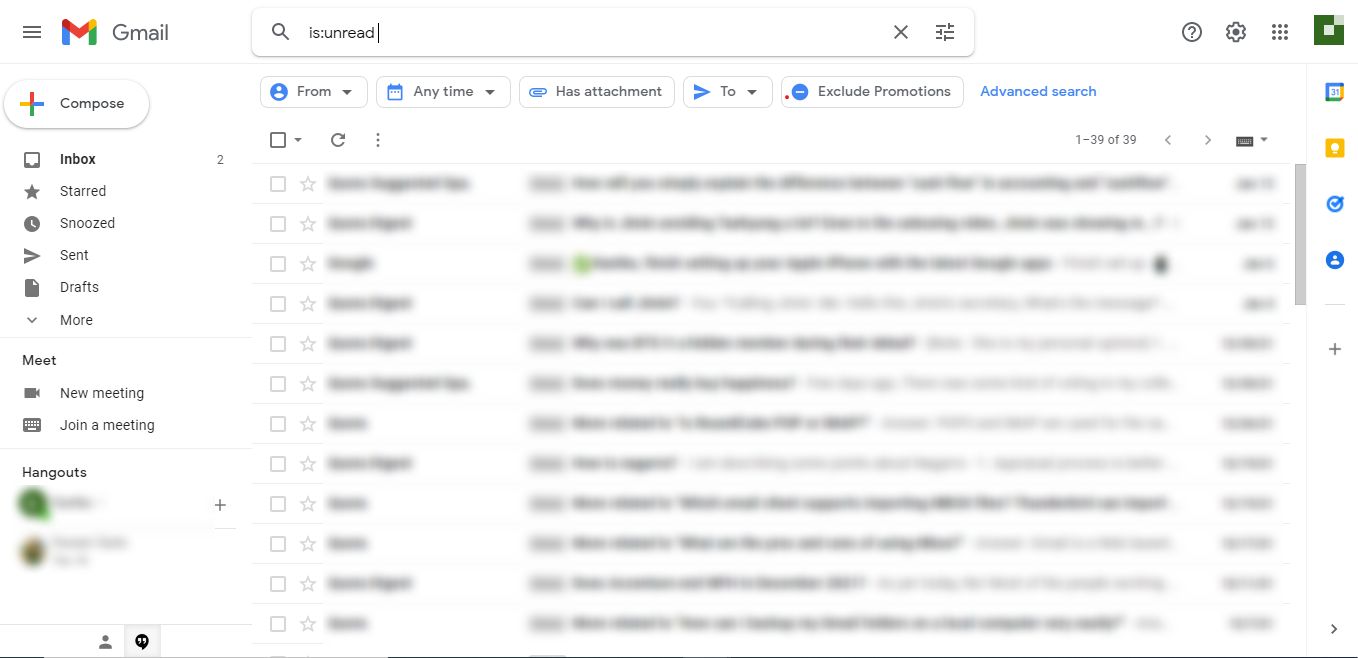
3. Click on the Select All checkbox to mark all the messages that are shown on the page.
4. You can choose the Select all conversations option to select every unread message.
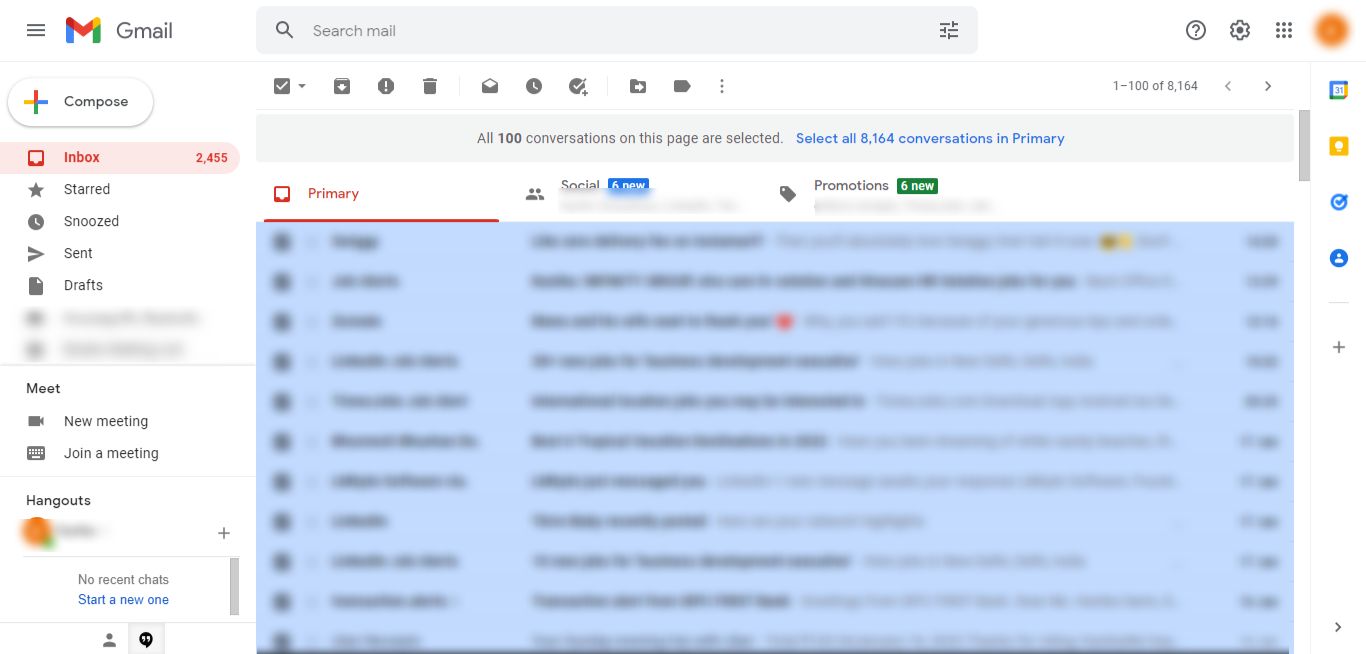
5. Press the Delete icon to remove all the chosen files from the inbox.
6. All your selected messages will move to the Trash or Bin folder.
Is there a way to delete all unread emails in Gmail from the Trash folder as well?
Yes, follow these steps:
1. Once that is done, you can go to the Bin folder.
2. Choose the Select All checkbox to get rid of all the messages.
3. Hit the Delete Forever or Empty Trash Now button.
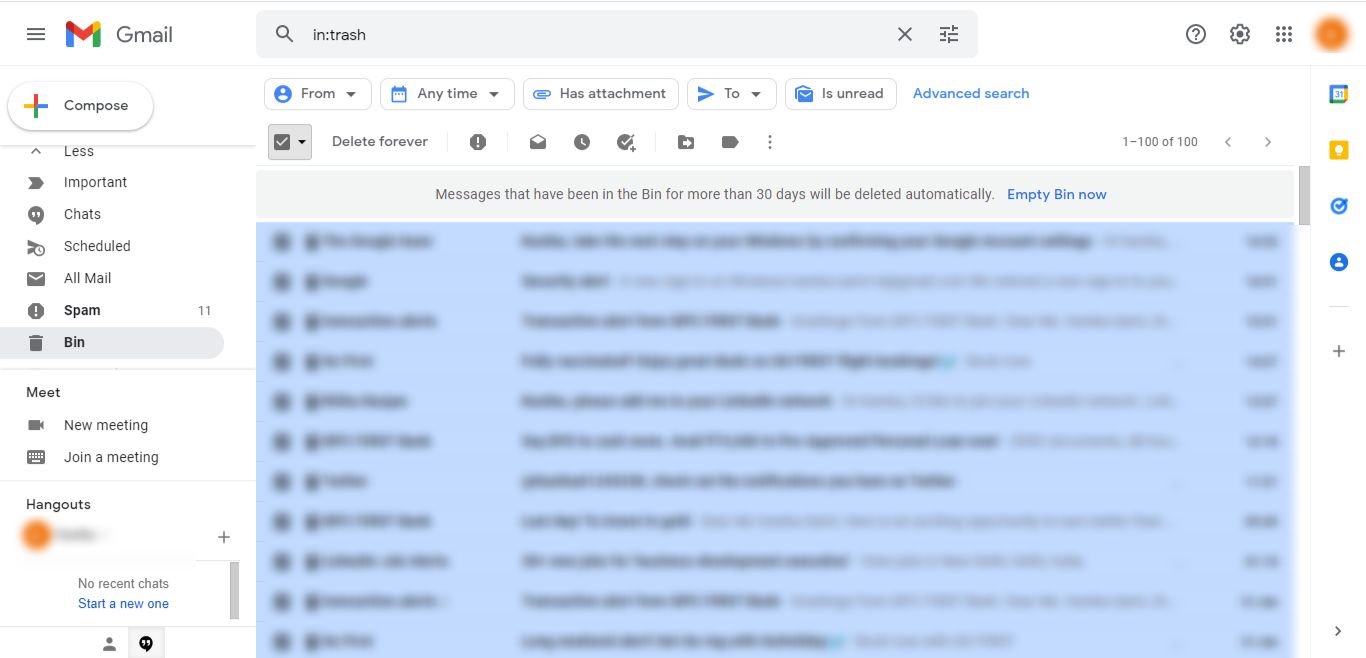
4. Tap OK.
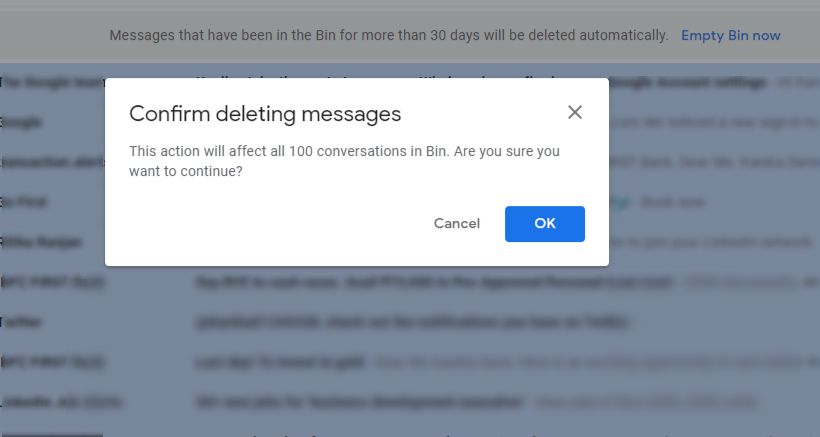
Method 2. How to Get Rid of Unread Messages Using the Unread Feature?
1. In your Gmail account, go to the Inbox section.
2. Click on the downward arrow beside the Select All checkbox.
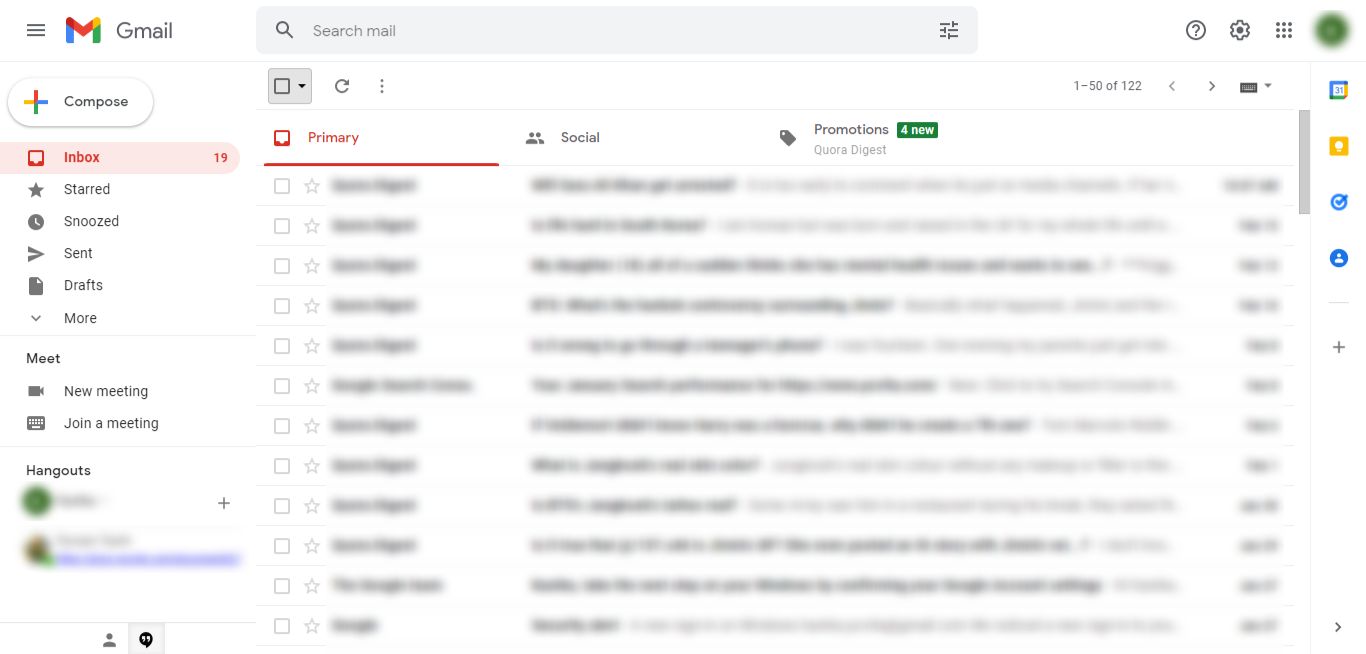
3. Choose the Unread option from the extended menu to delete all unread emails in Gmail in one go.
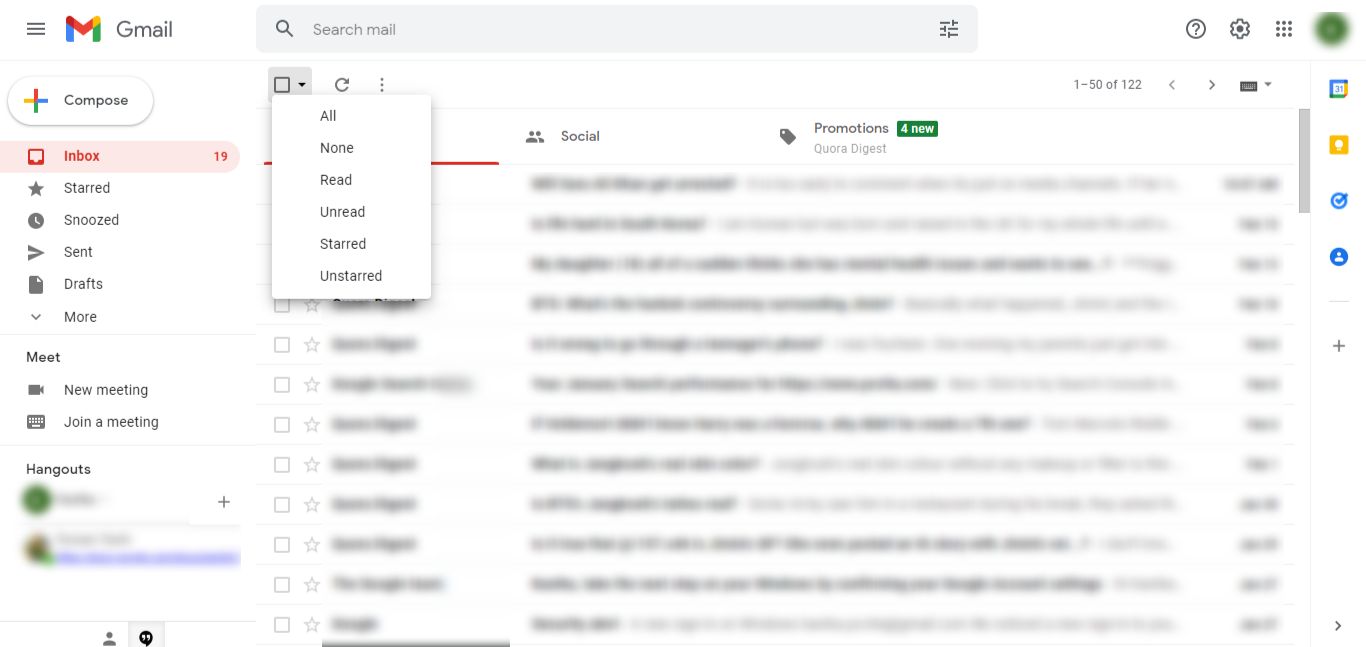
4. All the unread messages will be marked in the page.
5. Delete them by clicking on the Trash option.
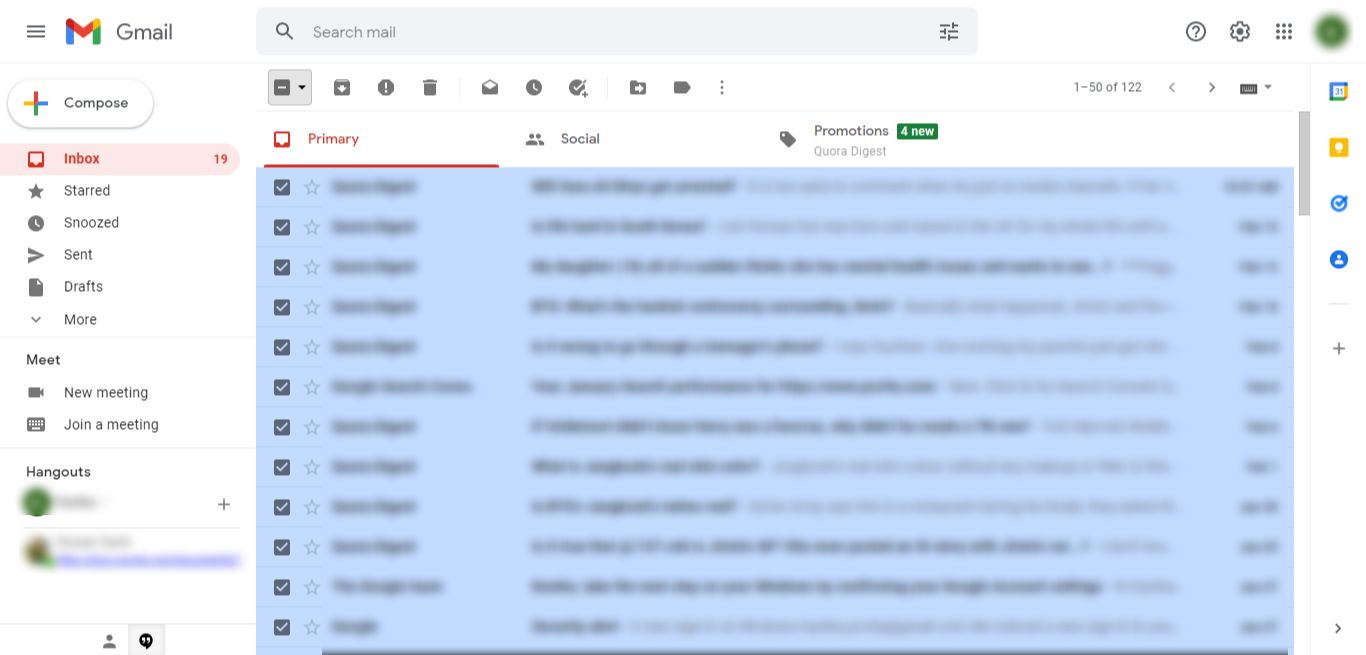
To remove these messages from the Trash folder, execute the following steps:
1. Navigate to the Trash folder from the left pane.
2. Open the folder and click on the downward arrow from Select All option.
3. Select Unread from the list to mark only the unread messages in the Trash.
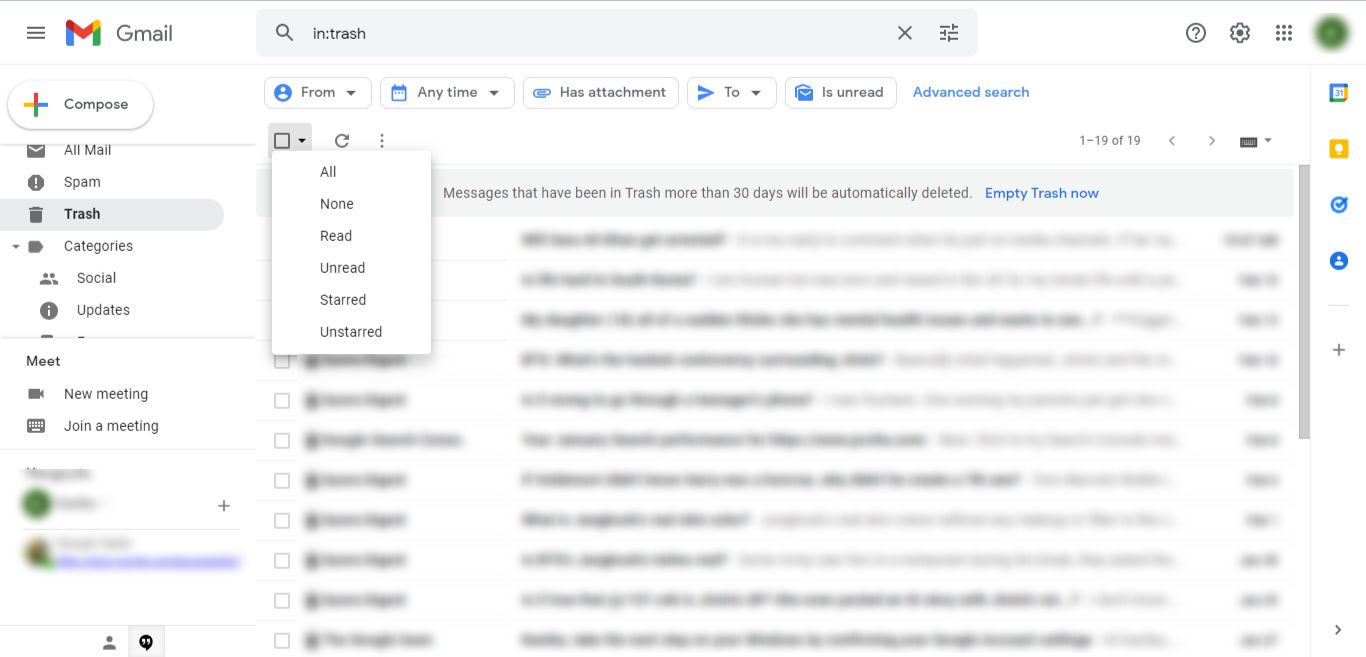
4. Hit the Delete Forever option to get rid of all these messages.
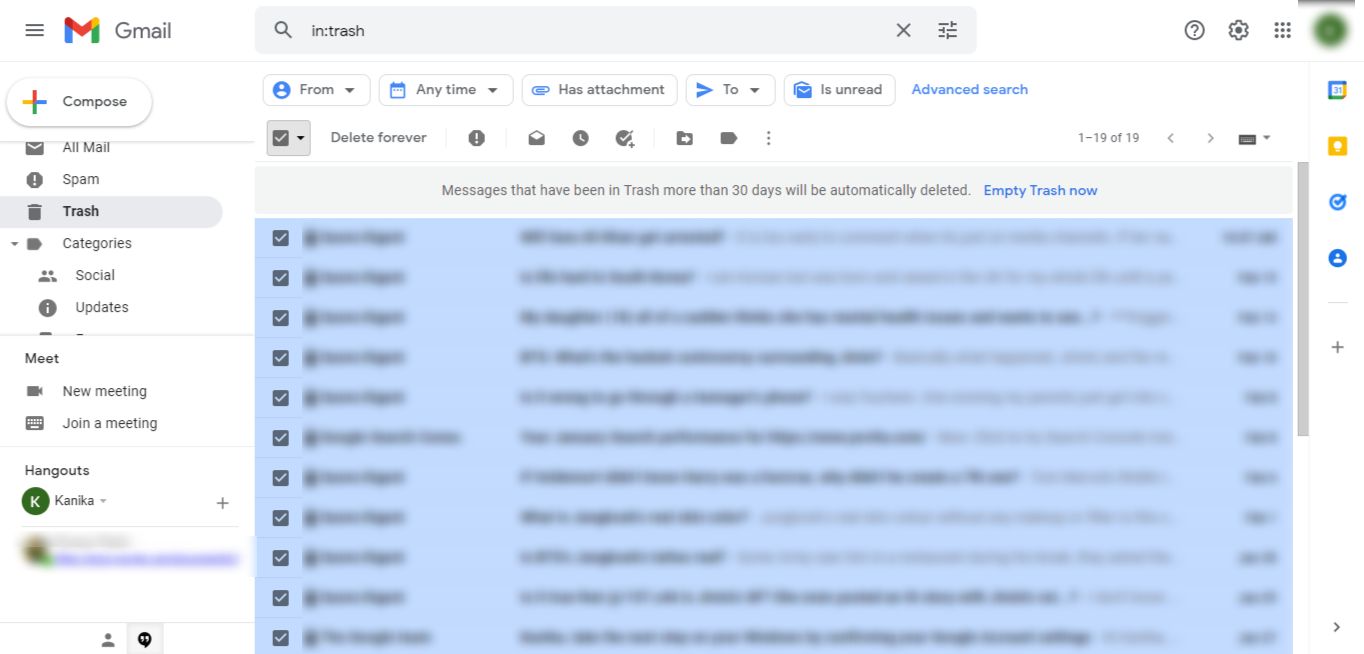
There are a few drawbacks of this procedure we are stating in the next segment.
Is There Any Limitations with the Methods?
- Deleting emails without taking a backup first can lead to permanent loss of crucial or sensitive information if there is any.
- It is risky for users to delete all the messages in a single go from the trash as well in case there are certain messages you might want to recover later.
- If you want to take a backup, removal becomes a lengthy process as you will have to use the Google Takeout Tool for backup.
- The backup method takes hours or days to complete depending upon the size and then you can delete the data.
Read More: How to Download All Attachments from Gmail Using Best Ways
User Requirements to Delete All Unread Emails in Gmail in One Go
The users have different requirements for removing data from their mailboxes such as:
User 1 – I need to delete the data files to make more space in the mailbox for new emails for my freelancing project. I need to download the previous emails first but I couldn’t do that with the manual method. Is there any other solution? Please suggest.
User 2 – Can anyone mention a solution to download and then delete the emails from my mailbox? I cannot afford to lose important information which I fear might be lost in the lot. If there is anything you know, mention it here!
Method 3. Professional Way to Delete All Unread Emails in Gmail
This one solution is said to be professional as it makes use of the Experienced Gmail Backup Software.
This tool is built with algorithms that allow the users to apply two functions together i.e. backing up the data and deleting it from the mailbox automatically.
That can be done by applying the Delete after Download feature.
Along with that, the software allows saving emails from a specific period of time via the Date-filter.
Is there a way to delete all unread emails in Gmail after the backup while keeping the folder structure the same? Yes, this tool has a Maintain Folder Hierarchy feature built-in which keeps the hierarchy and the data integrity maintained throughout the operation.
Steps to Download & Delete Emails from Gmail
1. Run the software on Windows or Mac OS. Provide the valid credentials for your Gmail account & hit Login.

2. Select the email format by marking the radio button beside the desired format in the Select Email Format section. Choose the destination in the Browse field.

3. Delete all unread emails in Gmail in one go by clicking on the Delete After Download button and hitting the Yes button to confirm.

4. Click on the Apply Filters tab and set the dates in the Date Filter for selective transfer. Choose the folders in the Email Based Filter to pick messages from certain folders only.

5. Press the Start button to complete the operation.

Use the Incremental Backup feature if you want to perform the process again. This feature will download the messages that arrived after the first process and avoid creating duplicate content.
Also Read: How to Archive Gmail Messages in Bulk
Conclusion
To answer “Is there a way to delete all unread emails in Gmail”, we are here with different methods for different users. If you do not want to take a backup of the data, you can go for the manual method.
If there is a need to take a backup of your emails as crucial messages might be there, you can use the software. It will take a backup and delete the data simultaneously.
FAQ
Q1. How can I delete all unread emails in gmail?
Ans: You can consider using the automated solution & backing up all files or else use your gmail account then select and remove the unread emails to create space.
Q2. Does deleting emails clear up storage?
Ans: It does but that is not enough. multiple email file deletions might create more space. Removing pictures and docs can create some amount of space.
Q3. How does this tool help to remove unread emails from Gmail?
This tool helps you to take the backup of the files and once it is done you can simply delete the email files and create space so that more email files can be stored.


